Answer
Lightning Payroll supports submissions to both MYOB AccountRight Cloud Edition and locally hosted AccountRight Server Edition. The process is nearly identical for both, with the cloud version used in the examples below.
Please note that these features are currently in beta, and included free in Lightning Payroll however in early 2026 MYOB and Xero integrations will require an integration subscription add-on for all non-agent level subscriptions.
Submitting General Ledger Journals
After completing a pay run, you can submit the payroll journal directly to MYOB by following these steps:
- Go to Reports >> Export to MYOB.
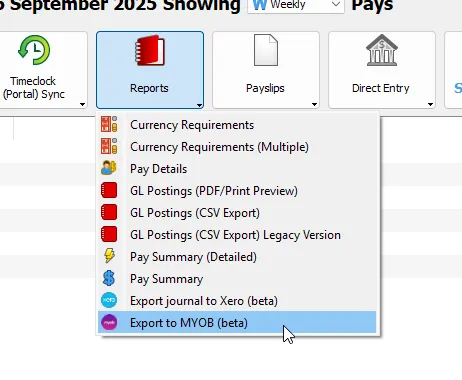
Chart of Accounts Setup
When submitting for the first time, you'll be prompted to use default MYOB chart of accounts codes. Click Yes if you use the standard MYOB setup. Otherwise, it's best to click Cancel and manually configure your codes under Company >> GL Codes in Lightning Payroll. This allows each pay category to map to the appropriate MYOB account code (found in MYOB under Accounting >> Categories). The circled rows are the credit rows which are usually linked to a bank account in MYOB, and will be used for bank transaction uploads, mentioned further below.
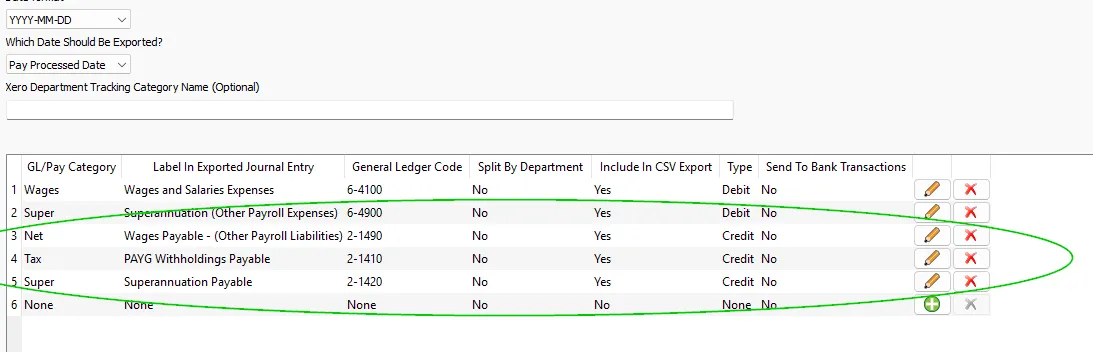
Connecting to MYOB
Next, you'll be asked to log into your MYOB account. The connection screen will look similar to the example below:
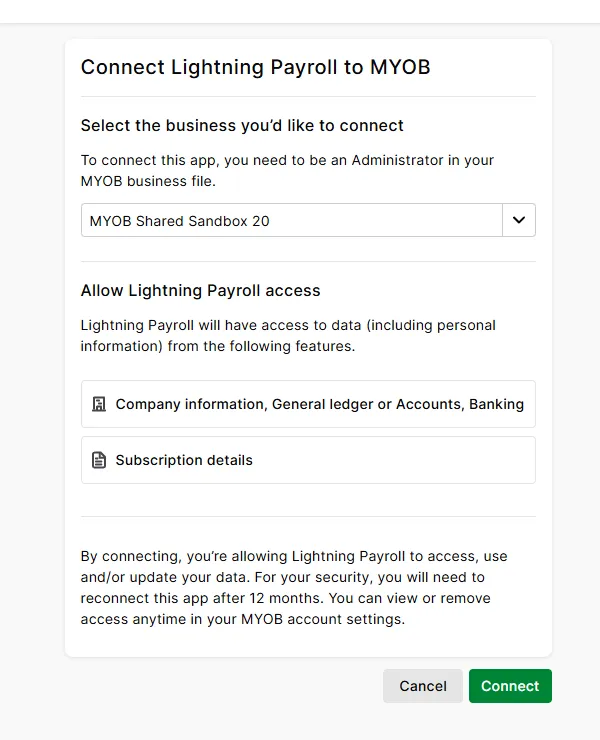
Once connected, follow the on-screen instructions to verify your MYOB token and choose which pay runs to include in the export. If you're using a local version of AccountRight, untick Use MYOB AccountRight Cloud.
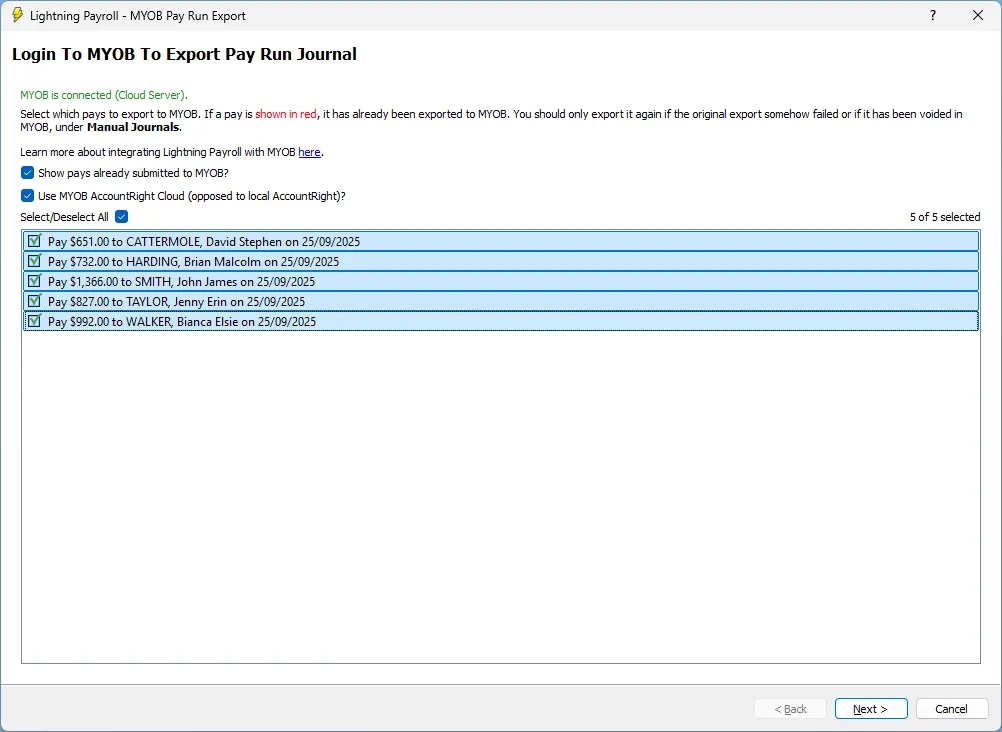
If you ever need to revoke Lightning Payroll’s access to your MYOB account, you can follow the steps outlined in this FAQ.
Submitting and Reviewing
Click Submit to MYOB to send the journal across.
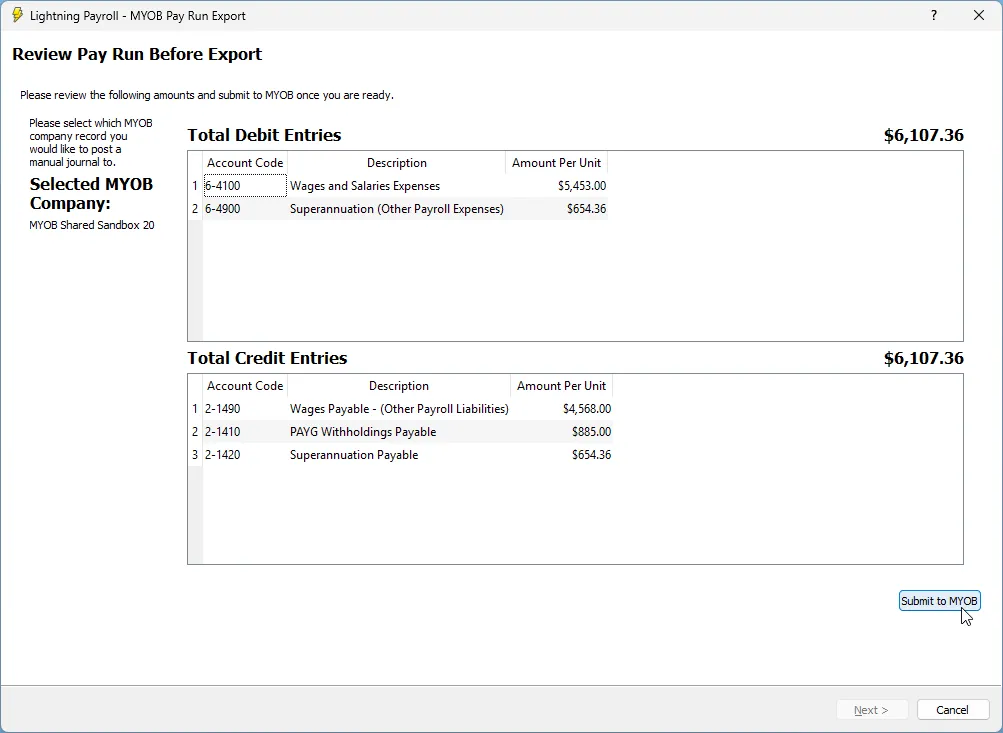
After submission, a confirmation screen with summary details will appear. You can review past submissions anytime via Reports >> MYOB Journal Submissions.
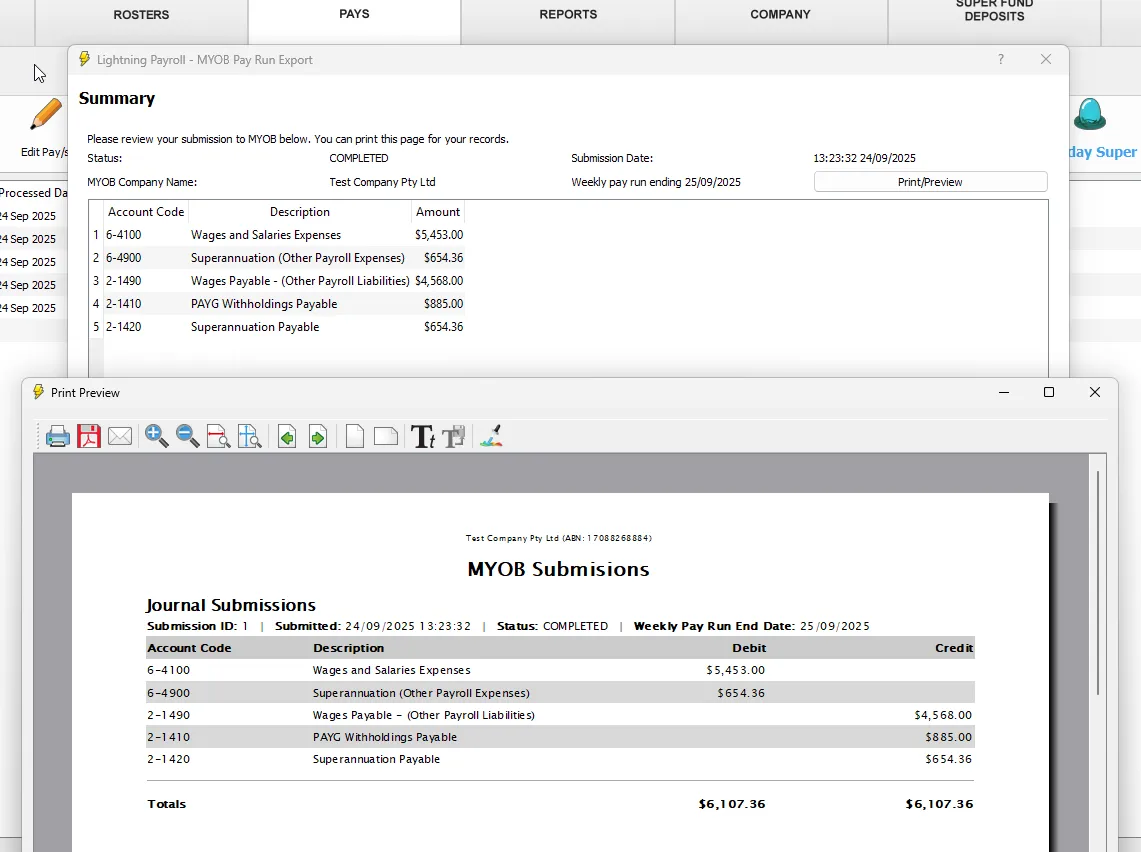
These journals will appear in MYOB under Accounting >> General Journals.
Submitting Spend Money (Bank) Transactions
When creating a Direct Entry ABA file, you can optionally submit matching Spend Money transactions to MYOB.
On the ABA preview screen, use the dropdown option to enable MYOB bank transaction submission. This will launch a few additional screens that follow a similar login and submission flow to journal entries.
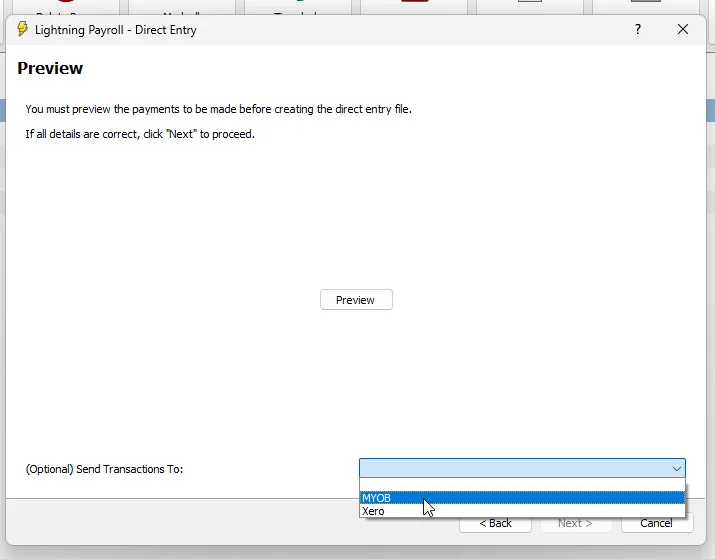
Submitted transactions will appear in MYOB under Banking >> Reconcile Accounts.
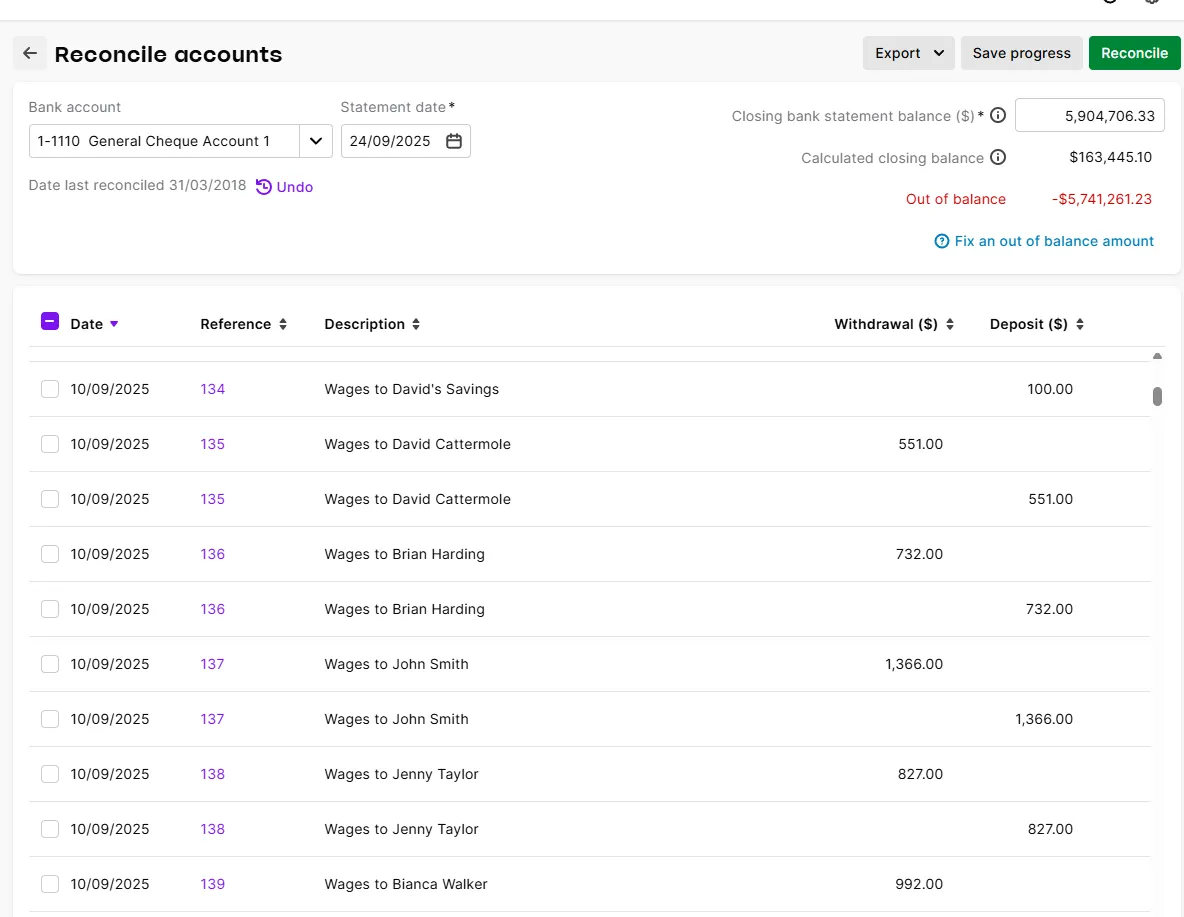
Fixing and Resubmitting Bank Transactions
If a mistake is made, simply delete the incorrect transaction within MYOB, correct the relevant account mapping in Lightning Payroll, and resubmit the bank transaction when ready.
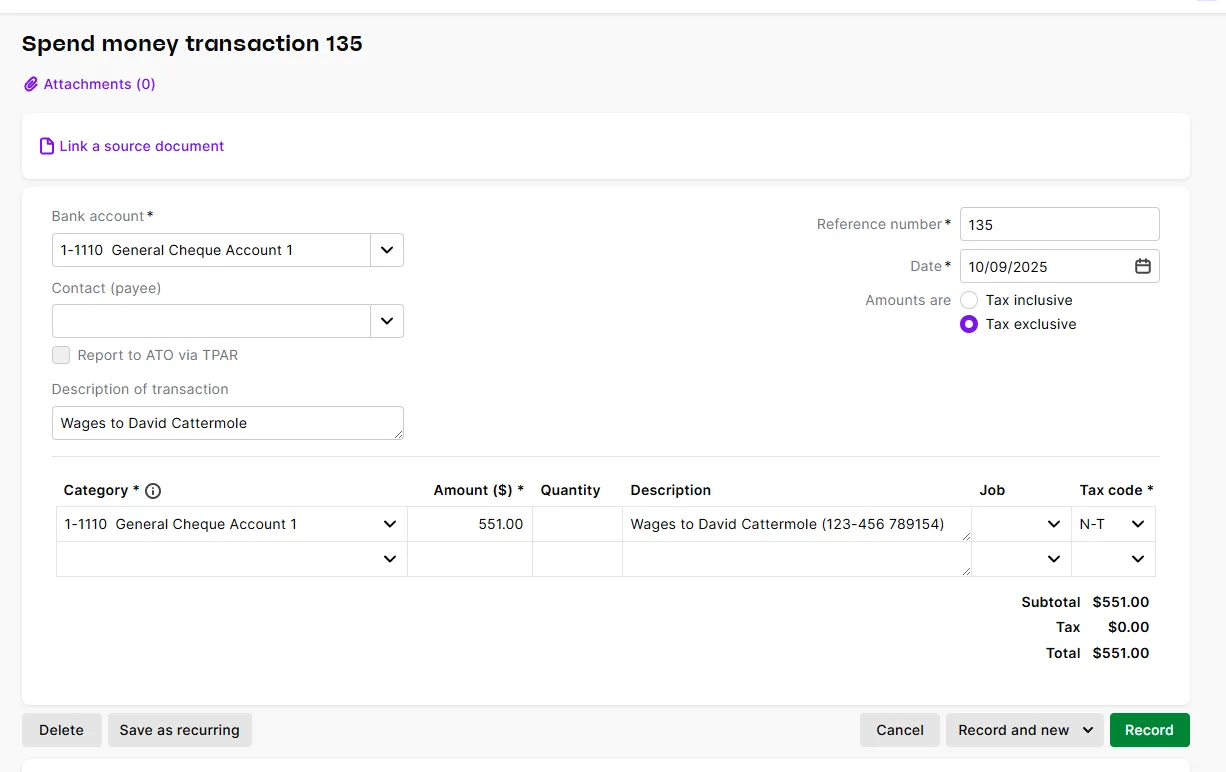
Deleting a Test Bank Transaction in MYOB
If you'd like to test how a bank transaction upload from Lightning Payroll appears in MYOB, you can safely delete it afterwards by following these steps:
- In MYOB, go to Banking >> Bank Transactions.
- Use the search filters to locate the uploaded transaction.
- Click on the reference number link to open the transaction details.
- At the top of the transaction window, click the Delete button.
This will remove the transaction from MYOB, allowing you to make any changes in Lightning Payroll before resubmitting if needed.

