Answer
If one or more super funds are unable to match the funds you have sent to a member, you may receive the money back. In this situation, you will need to send a new message for the deposit and transfer the funds again.
To do this, follow the steps below:
Open Super Fund Deposits
Make a note of the deposit date for the deposits that need to be resent, along with a new message.
Note: If you cannot see any deposits listed, or if you cannot locate the correct deposits, select Show search filter at the bottom left of the screen. Then, use the Show deposits by date menu on the left to adjust the start and end dates. This will help display a wider range of deposits based on when they were created.
Next, click on the SuperStream Mailbox button. In the mailbox, set the Dates between field to the same date as (or a date range including) the deposit date of the deposits you are resending. For example, if the deposit date is 04/04/2022, set the Dates between range to 04/04/2022 to 04/04/2022.
The messages for your recently created Super Fund deposits will now appear below.
View the Message
Click View next to the first message that needs to be resent.
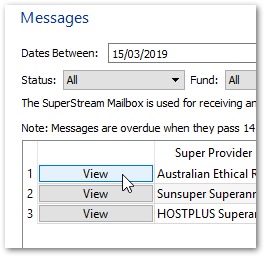
Manually Fail the Message
This step is only required if the message is still in a SENT status. If the message is PROGRESSIVE you don't need to fail.
At the bottom right of the message information screen, click Manually Fail and confirm that you wish to fail the message. Then click Finish.
Note: If the message is in an Unsent status, click the red X button on the right side of the message in the mailbox and confirm the deletion. This will allow you to resend the message.
If you are unable to manually fail the message, it may already be failed. In this case, simply click Finish and proceed to the next step.
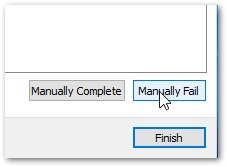
Repeat the Process
Repeat the steps above for any other messages that need to be resent to the super fund(s), along with the corresponding funds.
Set All Relevant Messages to 'Manually Failed'
Once all relevant messages have been manually failed or deleted (using the red X), click Finish.
Resend the Deposits
Return to the main Super Fund Deposits page, then follow the instructions provided in the How Do I Send Existing Super Fund Deposits FAQ.
Adding or Updating an Employee's Super Fund or USI
If a super deposit has been returned to you because the employee's super fund (or the super fund's USI) has changed, go to Settings > Super Fund Providers > Create Super Fund (Online Search) and add the fund using the new USI.
Next, go to Employees > Super > Superannuation Fund and add the newly-added fund to each employee affected, updating their member number at the same time if it has changed along with the USI. If the employee has a salary sacrifice as super attached to their super fund, you will also need to edit this and change it over to the new fund in Employees > Pay Settings > Salary/Wage Sacrifice.
Finally, before you take the steps to re-send the existing deposits through SuperStream Contributions, you will need to locate the affected deposits in Super Fund Deposits (use the search filter on the left), click the edit pencil and then unlock the deposits using the padlock at the bottom-left. Ensure the correct super fund is selected from the Fund Provider drop-down list at the top, and type in the new member/account number if this has been changed, before clicking Save, and moving ahead with the steps outlined in the FAQ How Do I Send Existing Super Fund Deposits.

