Answer
How to Pay Leave in a Pay Run
To process leave for an employee:
- Go to the Pays section of the program.
- Click Edit Pay next to the relevant employee.
- In the Leave tab, click the green plus button to add a new leave item, or use the pencil icon to edit an existing one.
- Select the appropriate leave type and adjust the hours, dates, or other values as needed.
Lightning Payroll will automatically reduce the employee’s ordinary time hours by the amount of leave taken. This helps prevent overpayment.
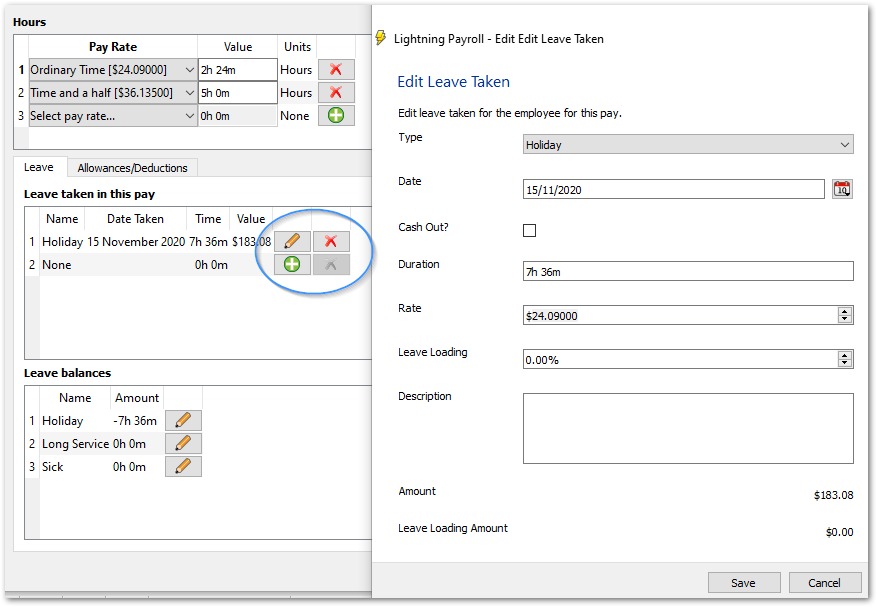
Paying Leave in Advance
If an employee is going on leave and you'd like to pay them for the full leave period in a single pay run, you will need to adjust the tax calculation accordingly.
This can be done at the bottom of the Edit Pay window by using the Spread Tax option. Enter the number of pay periods that the leave covers to calculate tax more accurately.
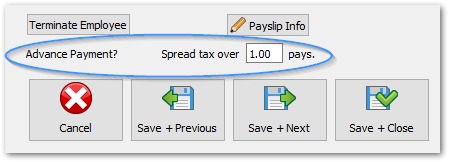
For example, if you pay weekly and the employee is being paid for two weeks of upcoming leave plus the current week, you would enter 3.00 in the number of pay periods field.
Cashing Out Leave
If an employee chooses to cash out some of their annual leave or long service leave without actually taking time off, simply tick the Cash Out option when entering the leave item in their pay.
Do not spread tax when paying out leave that is being cashed out.
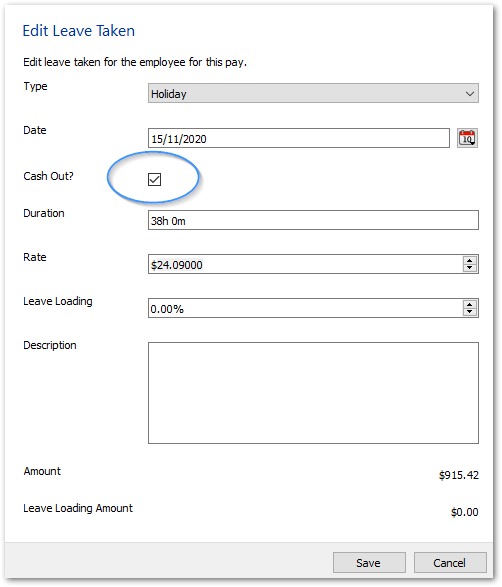
Note: Time Off in Lieu (TOIL) has special rules when cashed out, especially regarding superannuation. For more details, please see our related FAQ on How Does Super Work on Time In Lieu Leave?

