Answer
Lightning Payroll is available as both a web application and a mobile application for iOS and Android. These versions allow you to access and manage your payroll data from anywhere, whether you’re using a browser or a mobile device.
To use the web app, simply visit this link in any supported browser.
To use the mobile app, download it from your device’s store:
Log in using the same email and password you use for our main website. These login details are different from your Subscription ID or application passwords. If you're having trouble logging in, please see our FAQ: Why Can't I Login to this Website?
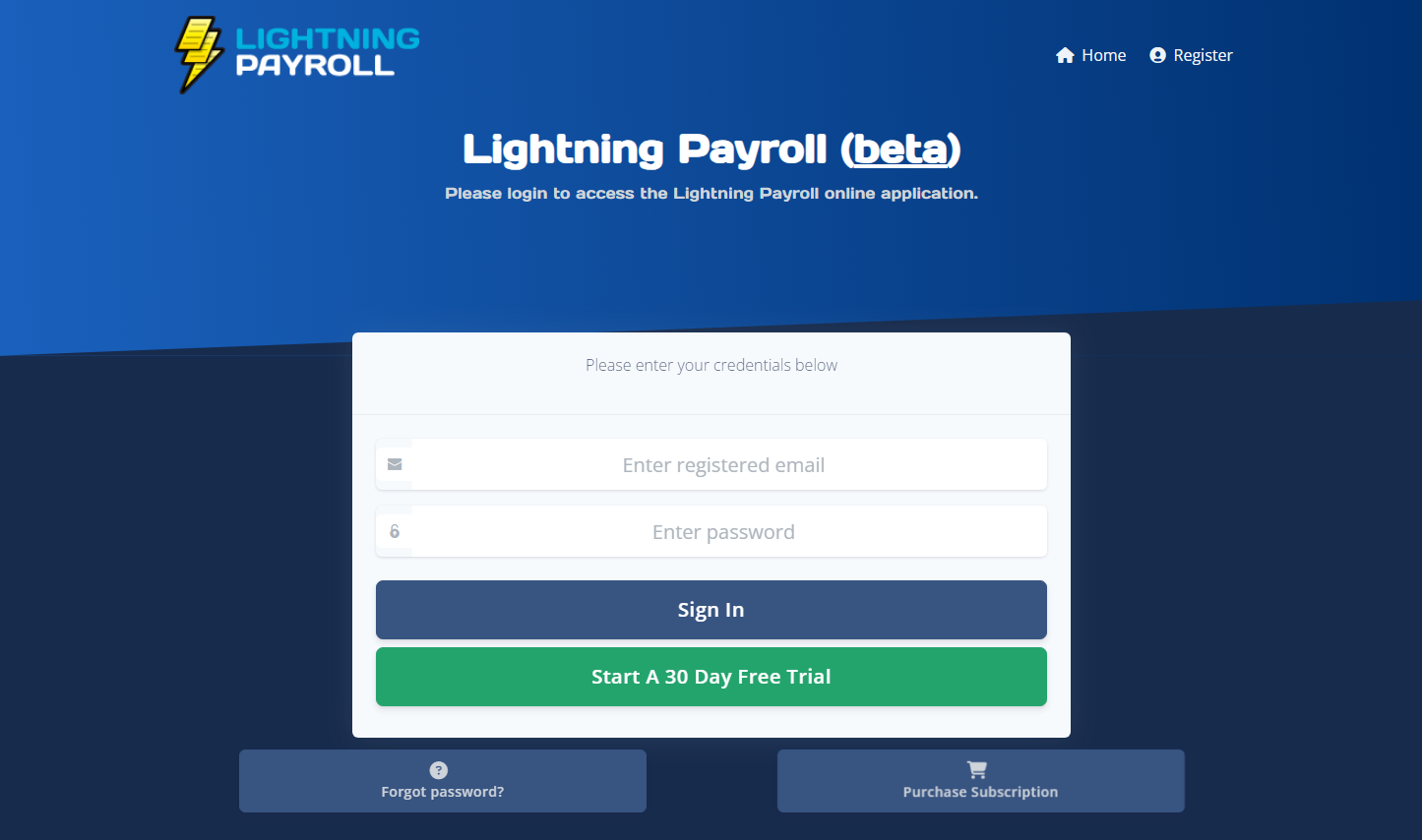
Initial Setup
After logging in, the app (web or mobile) will detect if you have no data and prompt you to either create a new company or restore from an existing backup. You’ll see the following options:
- "Yes, create a new company."
- "No, I have existing data and would like to restore a local backup file."
- "No, I have an existing online backup I'd like to restore."
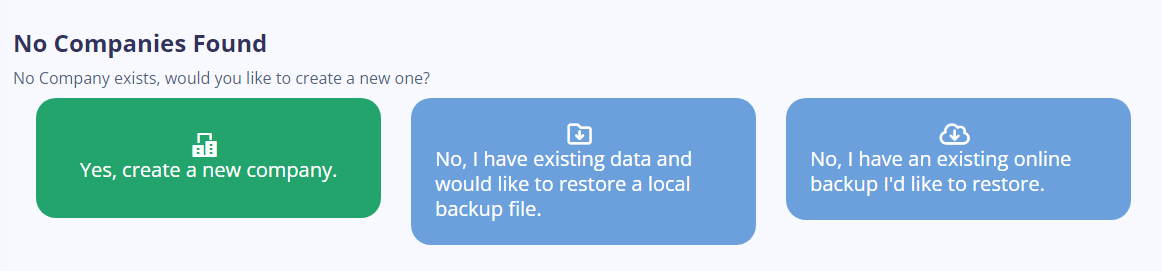
Creating a New Company
Select "Yes, create a new company" if you're starting fresh. You’ll be guided through setting up your company and new payroll database.
Restoring from a Local Backup
Choose "No, I have existing data and would like to restore a local backup file" if you’ve previously created a backup on the desktop version. To do this, open the desktop app and go to Tools > Create Backup, choose a save location, then click "Save Backup". You can upload that file into the web or mobile app during setup.
Restoring from an Online Backup
If you've been using our Online Backups feature, select "No, I have an existing online backup I'd like to restore". You’ll need to log in with your Online Backup credentials. For details, see: How Can I Set Up Online Backups?
You don’t need to manually restore your licence. Your account will be recognised automatically when you log in.
If you’ve set up Web Sync on the desktop, your backup will be available automatically after login. For help with Web Sync, refer to: How do I Set Up and Use Web Sync Across My Devices?
Single Touch Payroll (STP) Setup
Once your data is restored, you can begin using Single Touch Payroll from the web or mobile app. You must first register your SSID with the ATO. For help with this process, see: How Can I Send STP Using The Lightning Payroll Web Version?
Desktop vs Web and Mobile Applications
For a comparison between the desktop version and our online options, check out this FAQ: What Are The Main Differences Between The Lightning Payroll Desktop and Web Applications?
Note: The mobile app functions just like the web app, allowing you to access the same features, interface, and data across all your devices.

