Answer
Any active Lightning Payroll subscription — whether monthly or annual — allows you to use the program on two desktop computers at any one time, plus access via your web or mobile account. Web and mobile logins do not count towards your desktop seat limit.
If the Lightning Payroll desktop app is giving you either of the following errors, you’ll need to clear one or both of your two allowed desktop seats from the current licence/subscription.
Older Versions Max-Seats-Error
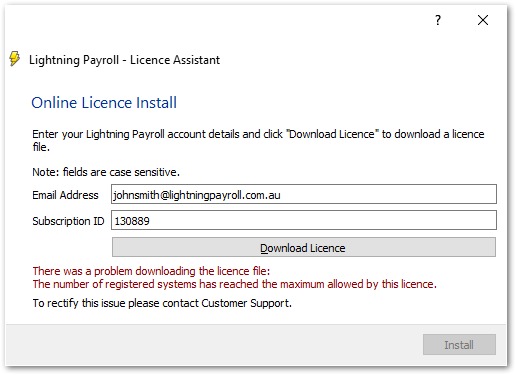
Newer Versions Max-Seats-Error
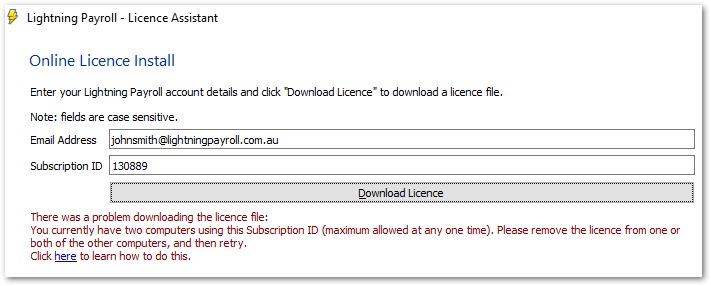
Note: Removing the licence from the Lightning Payroll desktop program does not affect your pay data or software installation. It will simply lock the desktop version shortly after removal, putting it into read-only mode until an active licence is reinstalled. This does not affect access to your web/mobile account.
There are three ways to fix this desktop seat error:
-
Remove the installed licence from an existing desktop installation by going to Tools >> Licence Details >> Remove System at the top of the program.
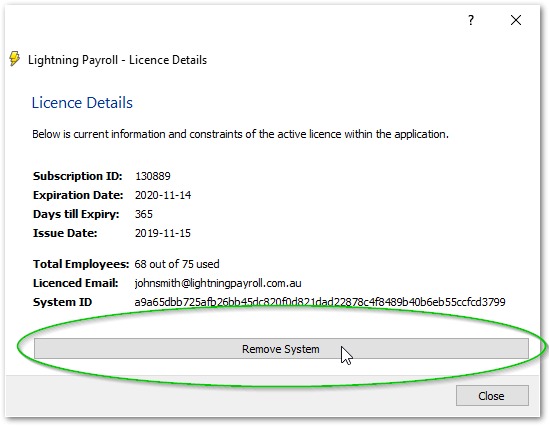
-
If your old system has crashed and you can’t open the desktop app, log into your client account on our website and go to your subscriptions. You can release the desktop seats for any active subscription from there. This will free up both desktop seats so you can reactivate as needed.
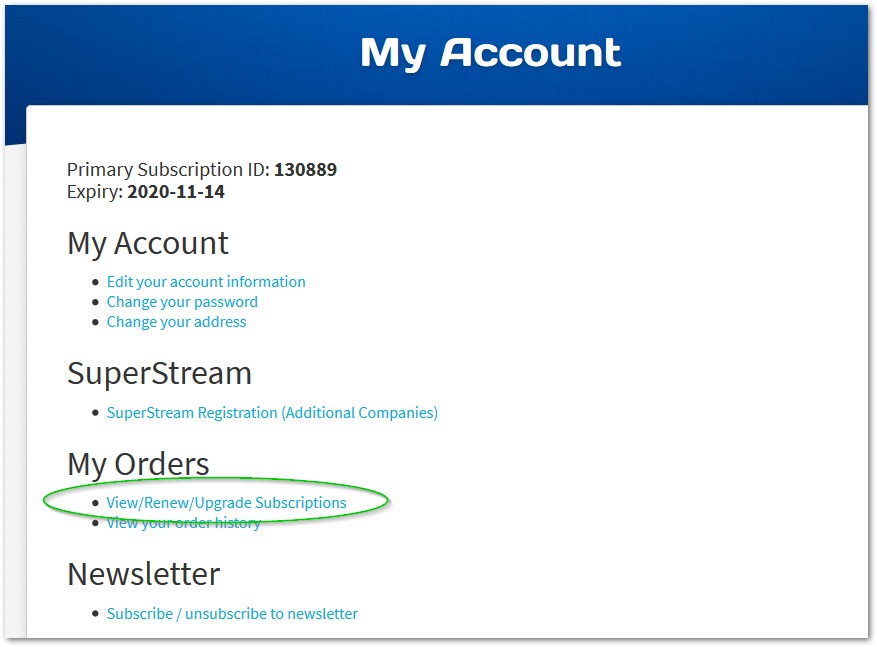
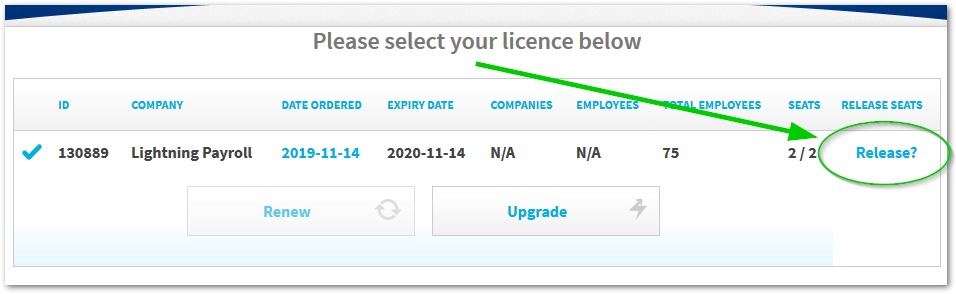
- Contact our support team and we can reset your desktop seats for you.

