Answer
Yes. Lightning Payroll can handle super payments across multiple funds in a few different ways, depending on whether you are splitting salary sacrifice contributions or manually dividing SGC (employer) contributions.
Automating Salary Sacrifice to a Second Super Fund
If your employee salary sacrifices part of their wage into super, Lightning Payroll can automatically pay these sacrifice amounts to a secondary fund. This setup uses the employee’s active fund connections.
To check or set this up:
- Go to Employees > Super > Superannuation Fund to manage the employee’s active funds and assign which fund receives SGC and which receives Salary Sacrifice.
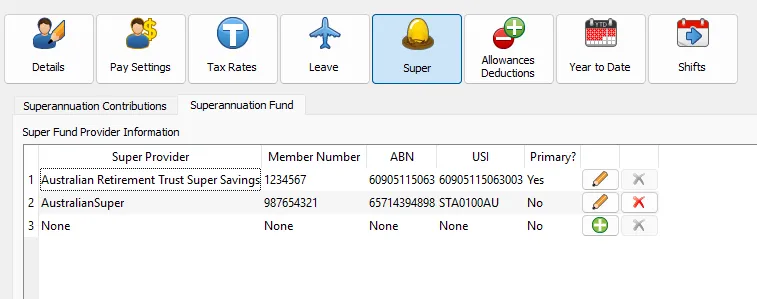
- Next, go to Employees > Pay Settings > Salary/Wage Sacrifice to link the employee’s super sacrifice to their designated sacrifice fund.
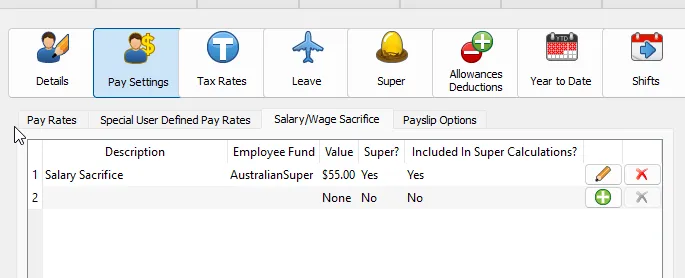
Once set up this way, Lightning Payroll will automatically send SGC contributions to the employee’s primary/default fund and salary sacrifice contributions to their secondary (sacrifice) fund whenever you process super payments.
If, however, you wish to split SGC or sacrifice amounts among multiple funds (for example, 70% to one fund and 30% to another), you’ll need to handle that manually using the steps below.
Manually Splitting Super Between Two Funds
To manually divide an employee’s SGC between two funds, follow these steps:
- Go to Super Fund Deposits > Create Deposits.
- Select the pays you wish to pay super for, then click Create.
- When the SuperStream wizard opens, exit or cancel out of it. Ignore any warning about unsent deposits—this is expected.
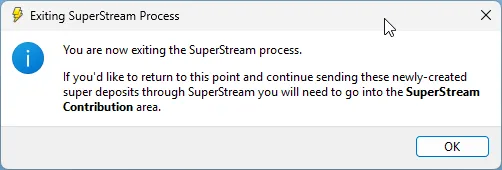
- Use the search filter to find today’s date. You’ll see all deposits created today listed.

In this example, there are two deposits for one employee because they have $110 of super sacrifice going to Australian Super (secondary fund) and $173.76 of SGC going to ART (primary fund).
If you want to move $100 of SGC from ART to Australian Super, open and edit the relevant deposits. If your setup doesn’t already have a secondary fund deposit (for instance, if no salary sacrifice exists), simply click Create Blank Deposit to make a second deposit line for that employee.
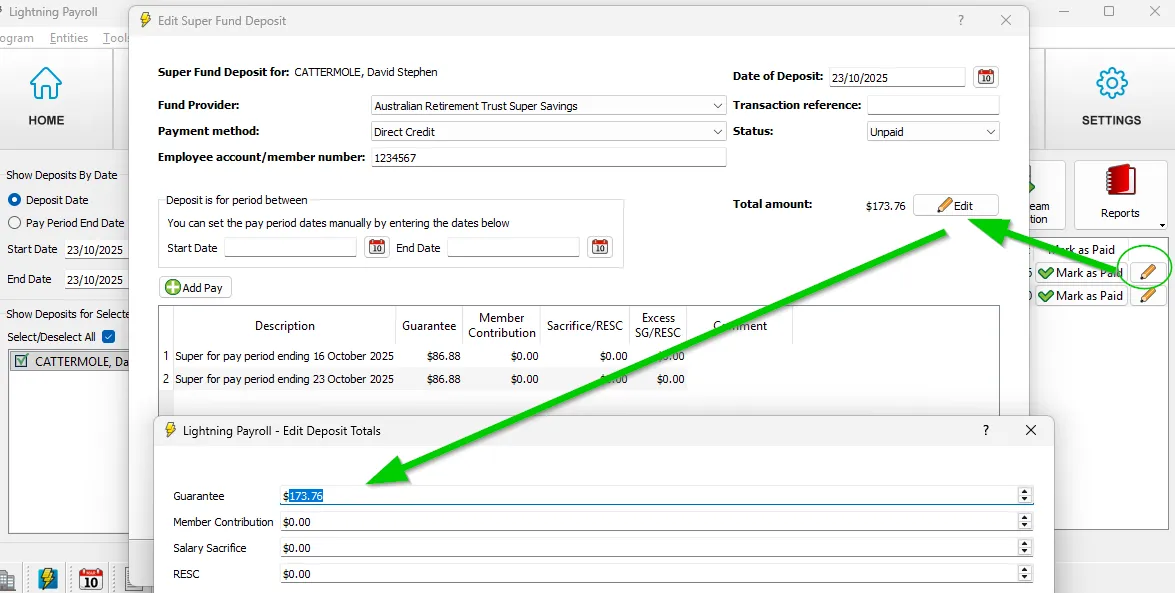
Once the deposit adjustments are made, return to SuperStream Contributions to continue the process as usual.
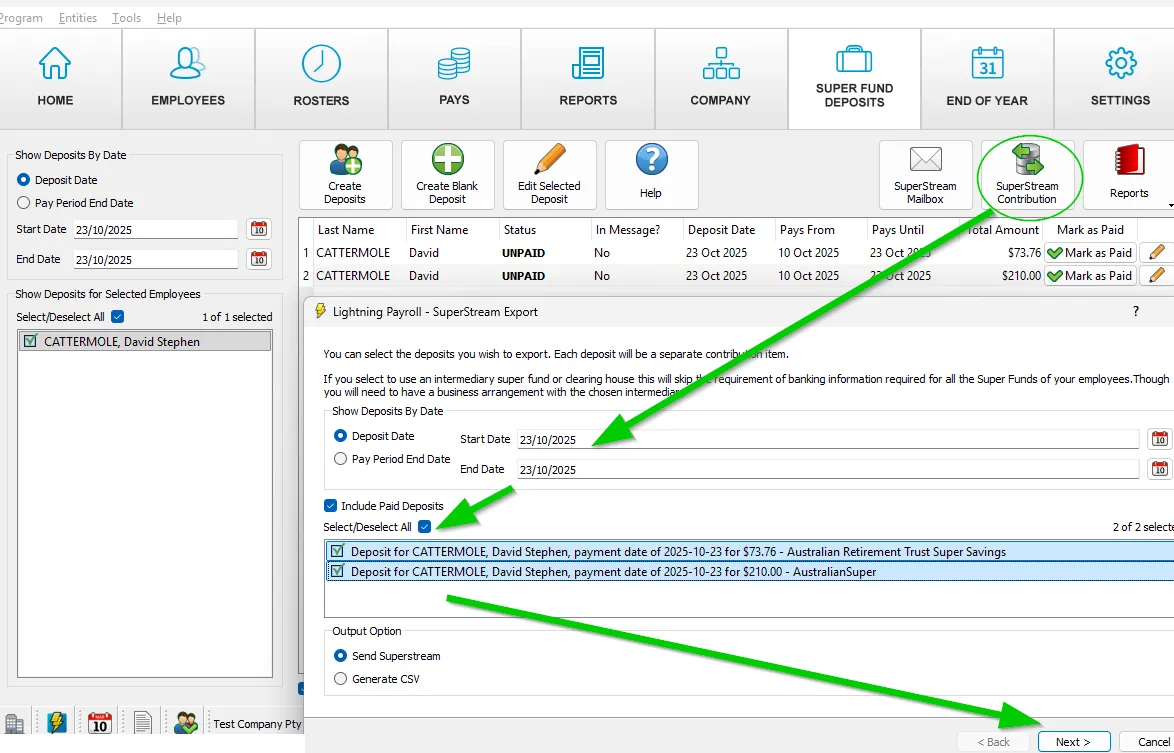
If you need a hand reviewing your setup or editing deposits, please contact Lightning Payroll Support: lightningpayroll.com.au/contact-us.

