Answer
Understanding the differences in setting up full-time, part-time, and casual employees in Lightning Payroll is important for accurate payroll management. This guide outlines the key distinctions and setup processes for each employment type.
Employment Type and Tenure
When creating a new employee profile under the Employees tab, you'll need to specify their employment type (full-time, part-time, casual) and tenure (permanent, temporary). For employees that have already been created, these settings can be viewed in Pay Settings > Pay Rates.
For situations where the default types/tenures do not fit your employees' circumstances, refer to our FAQ on setting up a custom type/tenure: How Can I Set Up a New Employment Tenure/Type?.
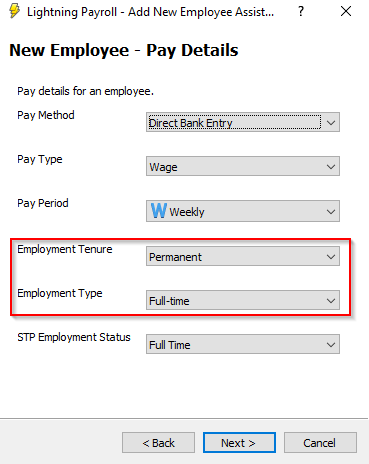
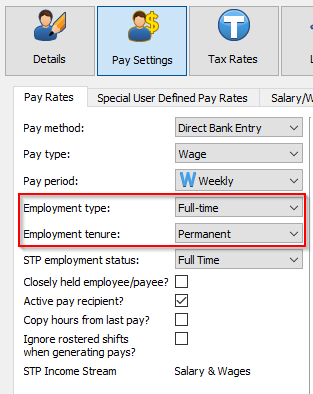
The employment type and tenure selections from the dropdown menus are primarily for labeling purposes on payslips and within the program, and do not get transmitted through Single Touch Payroll (STP). To ensure compliance and accurate reporting, the STP employment status selection in this area should also be configured, aligning with the official categories recognised by the Australian Taxation Office.
Award Hours and Days
Within an employee's profile, under Pay Settings > Pay Rates, you can set:
- The award hours for a full day
- The award days for a full week
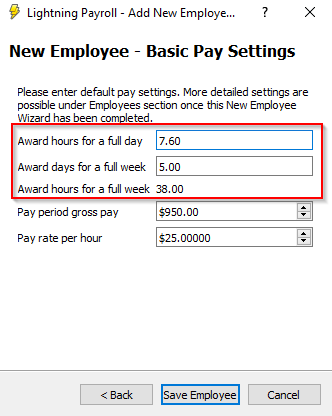
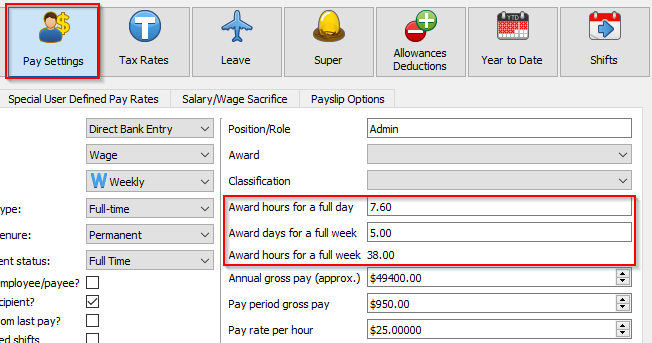
These settings vary by the employment type and the award you are under, reflecting the typical working hours and days for full-time, part-time, and casual employees. Please note that it is the hours entered into a pay run that define the hours an employee will be paid for, not these settings; the award hours for a full week are a necessity when setting up a full time employee on leave accruals by pay period. It's important to check your employees' entitlements with Fair Work to ensure compliance with all relevant laws and regulations. For assistance in identifying the correct award, use the Find My Award feature on the Fair Work website.
Leave Accruals
Leave accrual settings are located under Employees > Leave > Leave Settings (please note these settings will not be automatically enabled when selecting full or part time employment types in Pay Settings). The options include:
- Are Leave Accruals Enabled?: Tick this box to enable leave accruals.
- Accrue leave based on actual hours paid (pro rata)?: This setting determines if leave accrues per period or per hour worked. Full-time employees typically accrue leave per period, whereas part-time and casual employees accrue based on actual hours paid.
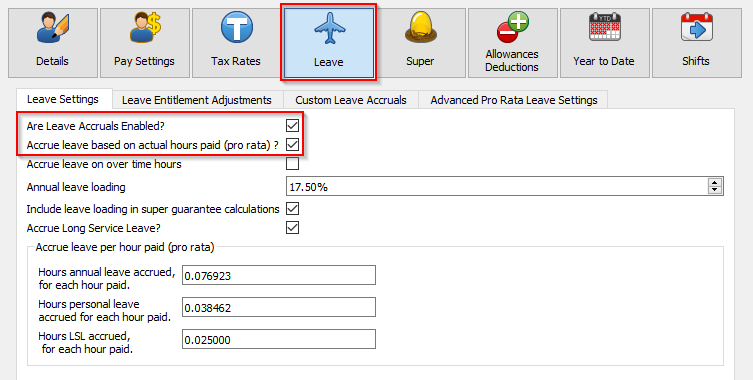
The configuration of remaining settings and the determination of accrual rates are at your discretion, allowing you to tailor them to the specific needs and policies of your organisation and your employees' awards. For more information on how leave accruals are calculated in Lightning Payroll, please refer to the following FAQ: How Does Lightning Payroll Calculate Leave Accruals?
Correctly setting up your employees in Lightning Payroll ensures accurate pay and leave accruals. For further assistance, please contact our support team.

