Answer
You can easily copy employees between companies in Lightning Payroll to save time and avoid re-entering data. This is useful when hiring a new employee who is similar to an existing one, or when an employee works across multiple businesses and needs to appear in more than one payroll entity.
To copy or duplicate an employee:
- Open the Employees screen.
- Click Actions >> Copy Employee/s (or simply Copy Employee/s if using the web or mobile version).
- Select the employee(s) you want to copy and choose the destination company or entity.
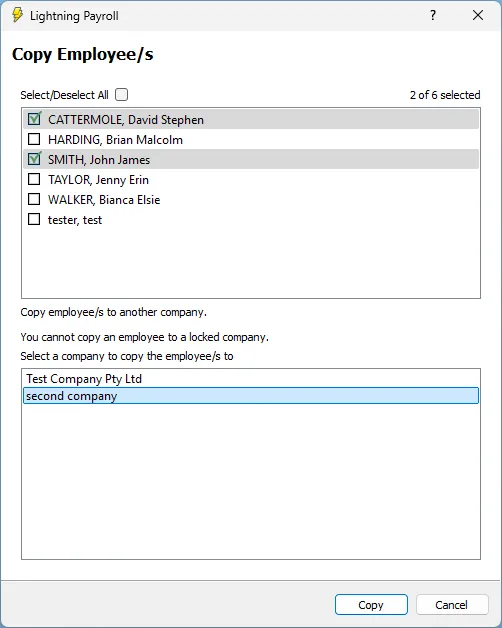
- Click Copy. A success message will appear once the process is complete.
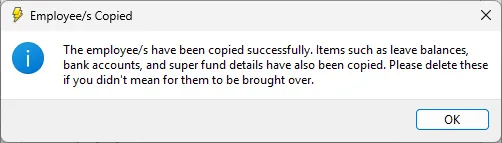
When you copy an employee, Lightning Payroll will duplicate their:
- Pay items (such as allowances and deductions)
- Leave balances
- Pay rates
- Super fund details
Note: Pay and super history will not be copied. If the duplicated employee is not needed, they can be deleted from the Employees screen.
The new copy will have "Copy of " added to the beginning of their surname to help you easily identify the duplicate. You can edit this at any time in the employee’s personal details.

