Answer
This guide provides instructions for advanced users to access and utilise utility tools within Lightning Payroll desktop software. These tools are designed to help you manage your data and troubleshoot issues effectively.
Accessing Utility Options
Upon launching Lightning Payroll desktop, a splash screen will appear displaying the application logo. To access advanced utilities, click the small question mark button located in the lower left corner of the splash screen. This will open a hidden dialog with several utility options.

Folder Operations
Advanced users can access specific folders related to Lightning Payroll operations:
- Open Data Folder: Access the directory containing your payroll data files.
- Open ATOMAS Folder: Access the ATO keystore folder.
- Open Installation Folder: Access the installation directory of Lightning Payroll.
Database Recovery Utilities
Should you encounter issues with your database, these tools can assist in recovery and repair:
- Download Database Repair Utility: Attempts a repair of the current database.
- Download Auto Restore Utility: Initiate a standard database recovery to restore your last auto backup made prior to today's date.
- Download Latest Backup Utility: Perform a manual database recovery from a list of the most recent backups made on this computer.
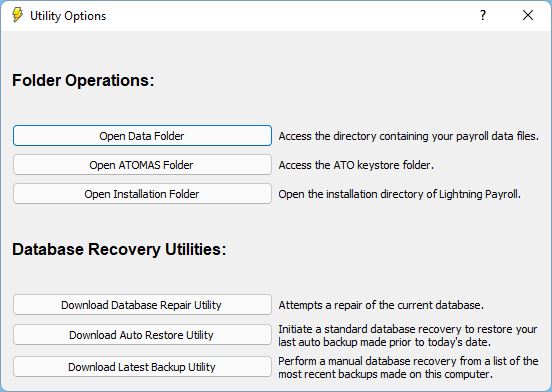
Caution: These utility tools are intended for advanced users. Incorrect usage may lead to data loss. Please ensure you understand the functions before proceeding.

