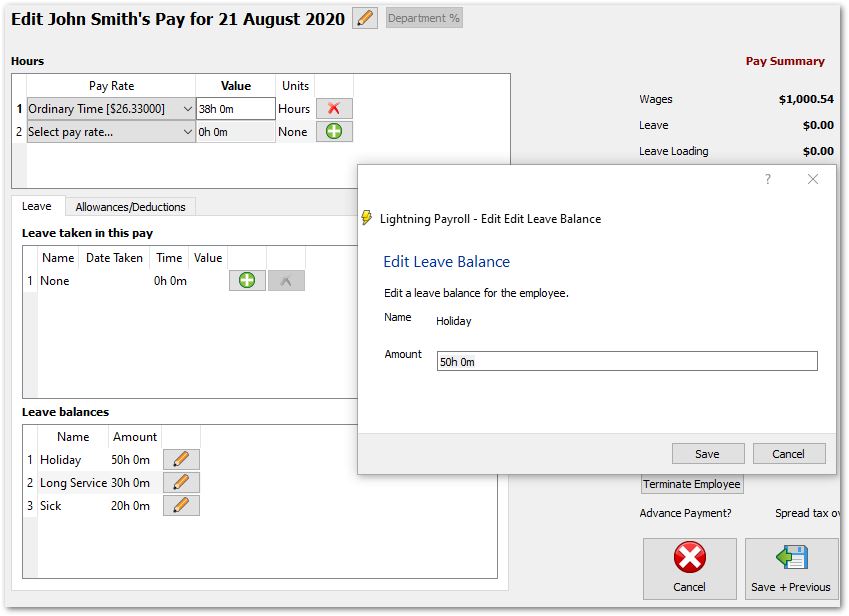Answer
If you are new to Lightning Payroll and setting up an employee with existing leave balances, you can enter your these amounts in their first pay. Once you have gone into the Edit Pay screen for an employee, you will see the Leave Balances Edit button on the left hand side of the screen. Here is where you will be able to enter your initial balances. Previous amounts need to be added to the system generated accruals from the current pay run.
For example:
Let's say that the employee’s leave balance on their most recent payslip shows 45 hours and 30 minutes of annual leave (45.5 hours). When you click Edit Pay >> Edit Leave Balances you will notice a small amount of leave has accrued. For example, our employee works 38 hours a week, and so they will accrue 2 hours and 55 minutes of annual leave (2.92 hours). You will need to add this amount to their leave balance as of last week. So for this example we would add 2 hours and 55 minutes to our original balance of 45 hours and 30 minutes, which will result in a total 48 hours and 25 minutes (48.42 hours). This is the updated leave balance as at the end of their first pay period inside of Lightning Payroll.