Answer
Please note, that in order for your employees to use timesheets, you will need to first ensure they are set up in the Online Portal with timesheets enabled. Please see our FAQ here on setting up Online Portal. You will then need to set up shifts, please see our FAQ here on setting up shifts in Lightning Payroll.
Employees will see the following screen when they login to the Employee Login via our website; they should then navigate to the Timesheet tab.
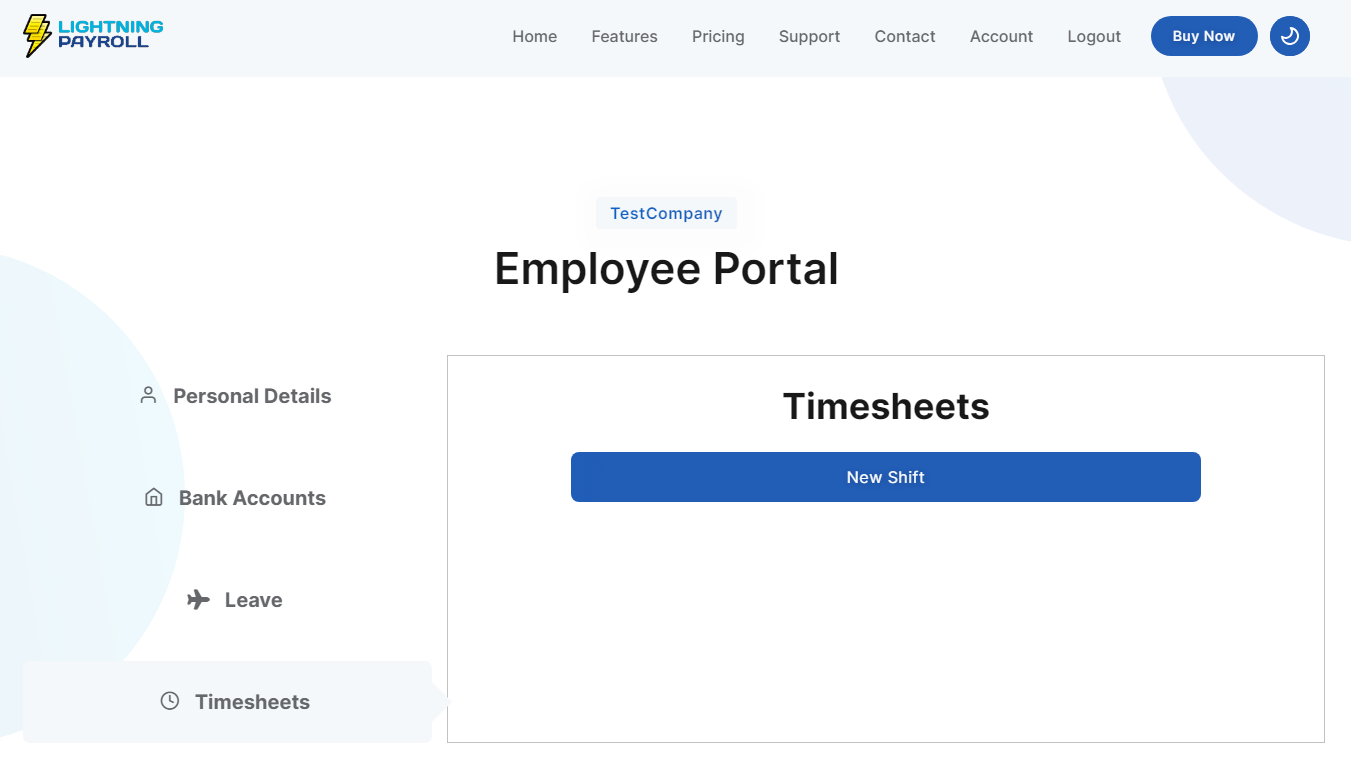
The search filters on this page allows employees to see shifts already submitted between the dates entered. Changing these dates to the employee's pay run dates - Monday 01/03/21 - Sunday 07/03/21, for example - will allow the employee to see if they have already submitted shifts for that pay run.
To add a new shift to their timesheets, employees should click the New Shift button, and select the type of shift they wish to enter hours against, using the drop-down list, as per the following example.
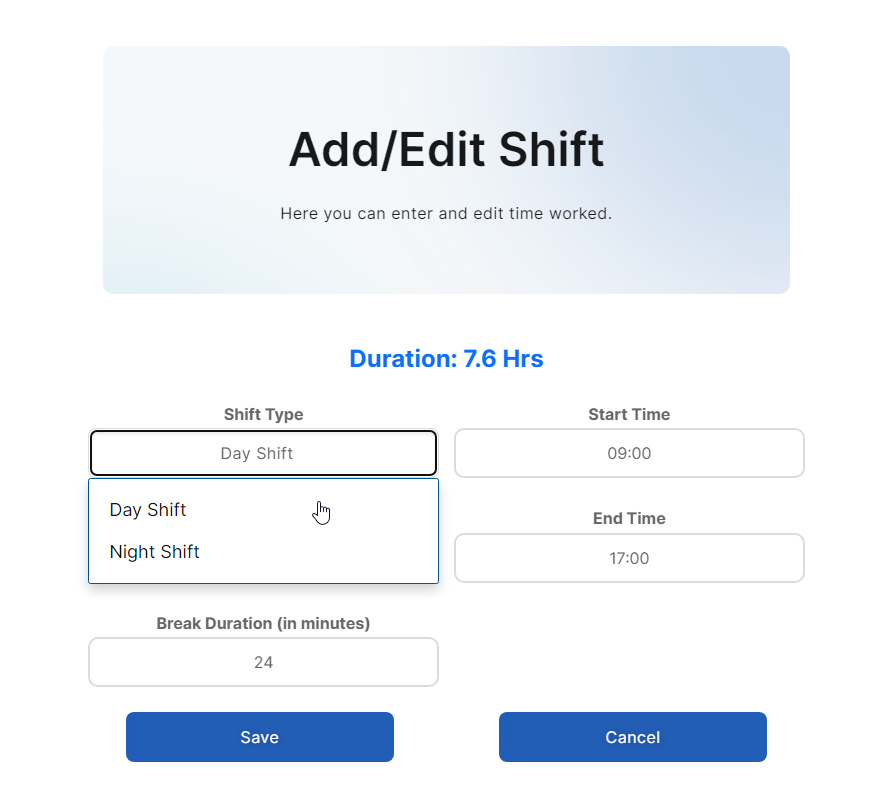
This screen then allows employees to edit the date and duration of the shift, like you can see in the below example. Once all fields are completed, click Save Shift, and this shift will now be available to sync into the Pays screen of Lightning Payroll.
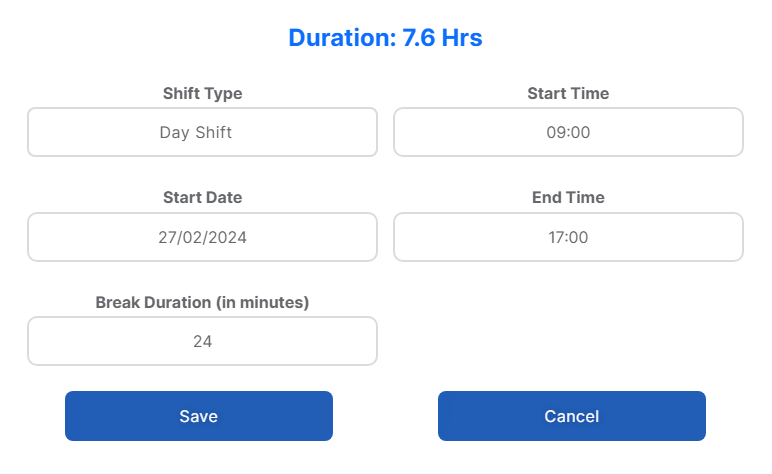
Employees will also now see any saved shifts within the search filter dates input on the main Timesheet tab in the Online Portal. As you can see below, employees are able to Edit or Delete the shifts they have saved.
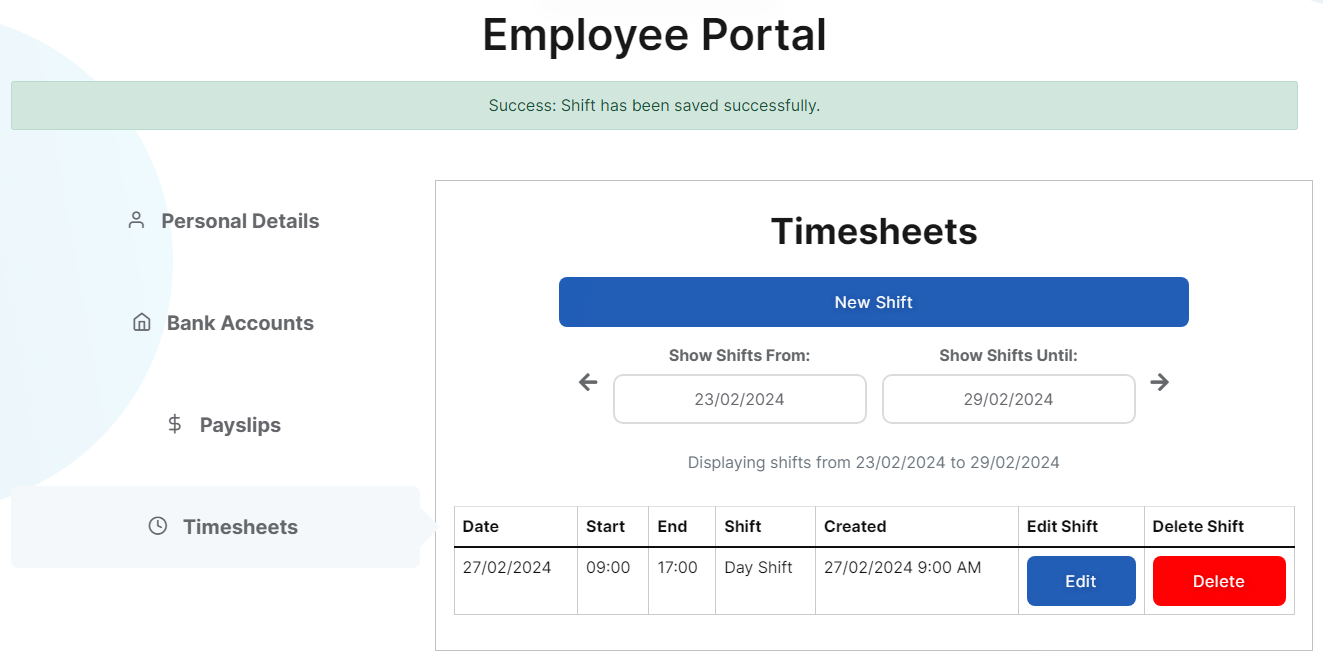
Saved shifts will now be availble for the payroll officer to sync into the Pays tab of Lightning Payroll, for more efficient processing of pays.

