Answer
Sometimes you may need to resend the accompanying SuperStream messages for Super Fund deposits that you have already made. This may be due to the messages failing or otherwise not being received by the Super Fund.
To resend messages for deposits you have already paid, you can follow the steps below:
1. Go to the Super Fund Deposits screen and make a note of the 'Deposit Date' of the Super Fund deposits for which you need to resend the messages.
(NOTE: If you cannot see any deposits listed, or you cannot see the correct deposits, you can click 'Show Search Filter' on the bottom left and use the 'Show Deposits by Date' menu on the left. Widen the start and end dates to display more deposits based on when they were created.)
Then, click on the SuperStream Mailbox button. Inside the Mailbox, set the 'dates between' dates to be the same as the 'deposit date' of the deposits that we will be resending the messages for. For example, if the deposit date is the 4th of April, 2019, set the 'Dates Between' to be 04/04/2019 to 04/04/2019
In the box below, you will see the sent messages for your recently created Super Fund deposits.
2. Click View next to the first message that will need to be resent.
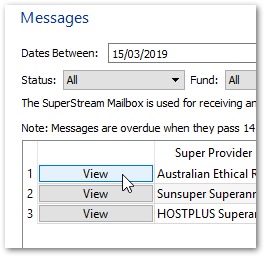
3. Then, click Manually Fail on the bottom right of the message information screen and confirm that you wish to fail the message. Finally, hit Finish.
(NOTE: If you are not able to manually fail the message, this means the message is already in a resendable state (like FAILED or PROGRESSIVE) and you can just hit Finish and move on to the next step.)
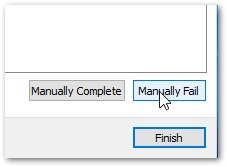
4. Repeat Steps 2 and 3 for the remaining messages.
5. Once all the original messages have been set to status 'Failed' or 'Manually Failed', click Contributions Report on the bottom right of the Mailbox screen. Make sure the start and end dates are set to the sent date of the original messages. Then, 'select all' and click OK.
A SuperStream contributions report will be generated with each Super fund and their reference ID on each line. Save or print this report.
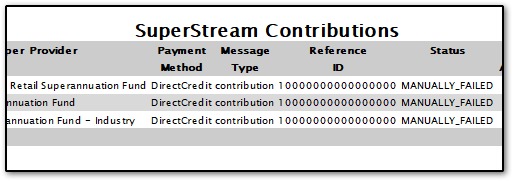
6. Back in the main Super Fund Deposits page, click on the SuperStream Contribution button.
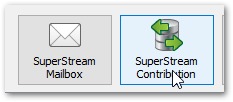
Under 'Show Deposits by Date', set the date range to once again be the same as the 'deposit date' of the original deposits.
Make sure to click 'Include Paid Deposits'
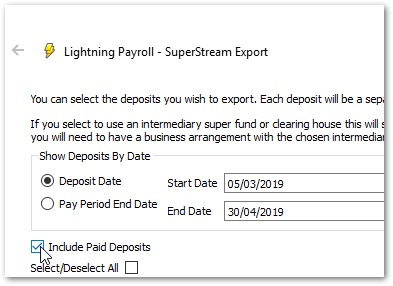
7. Select all the deposits you wish to resend and then click Next on the bottom right.
8. On this screen, you will be shown the amounts to go to each Super Fund. Click the pencil icon to edit the ABA reference for each fund. Delete the current reference and replace it with the reference ID for that Super Fund from the SuperStream Contributions report you created earlier.
Complete this step for every Fund listed on the screen.
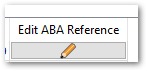
Once completed, click Next again and on the SuperStream Summary page, click Send Messages.
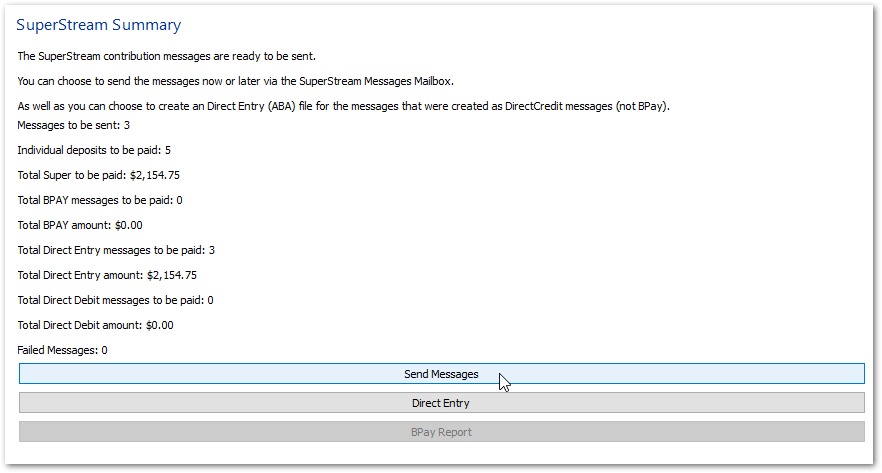
Once the messages have been finished sending, click Finish. You have now successfully resent the SuperStream messages.

