Answer
When using Lightning Payroll's desktop version to send Single Touch Payroll (STP) reports to the Australian Taxation Office (ATO), you may encounter the error message: "Failed to collect an STP authentication token." This error indicates that the software was unable to retrieve the necessary authentication token required for secure communication with the ATO's systems.
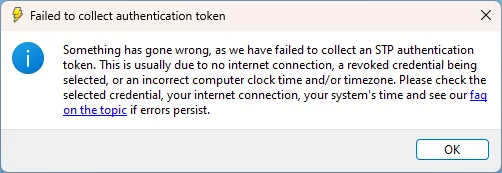
Here is an example of some 'Valid' machine credentials.
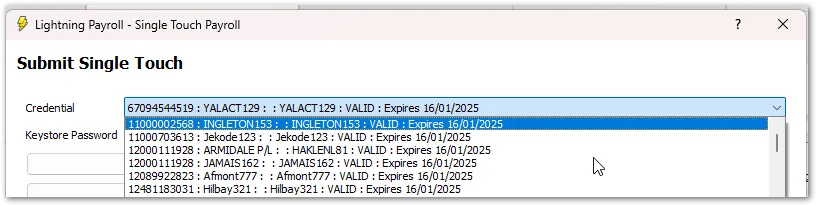
While an expired Machine Credential is one common cause, it's important to understand that a valid expiry date does not guarantee that your Machine Credential is healthy or valid. There are several reasons why this error might occur even if your credential hasn't expired:
- Expired, Revoked, or Invalid Machine Credential: Machine Credentials have a validity period of two years from the creation date. However, even with a valid expiry date, your credential might not be healthy. It could have been manually revoked in the ATO's Relationship Authorisation Manager (RAM), become corrupted, or been improperly installed. System changes, software updates, or security software can also affect its validity. In such cases, reissuing or reinstalling the Machine Credential may resolve the issue. Learn how to renew your Machine Credential in Lightning Payroll.
- Expired/Revoked Personal Authorisation: The Basic Authorisation for staff members (such as payroll officers) in RAM lasts for 12 months and needs to be renewed annually. If it has expired or been revoked, you won't be able to authenticate. Find out how to renew a Basic Authorisation.
- Internet Connectivity Issues: A stable internet connection is required to communicate with the ATO. Any disruptions can cause authentication to fail.
- Incorrect PC Clock Time or Timezone: Ensure your computer's date, time, and timezone settings are correct. Incorrect settings can lead to authentication errors.
- ABN Issues: If your Australian Business Number (ABN) is inactive or your company has been deregistered, the ATO will reject authentication attempts.
If you're using our web or mobile versions, note that Machine Credentials are not required for STP submissions. You can learn more about this process here.
For more information on Machine Credential expiry and the ATO's notification process, please refer to the ATO's guide on Using myGovID, RAM and Machine Credentials.
If you've checked all the above and are still experiencing issues, please contact our support team for further assistance.

