Answer
Integrating Lightning Payroll with BundyPlus
Lightning Payroll now integrates with BundyPlus Employee Time And Attendance software via CSV file import/export. We offer our own basic timeclock functionality, but for users in need of more specialised features such as facial recognition, dedicated hardware or GPS tracking we recommend using BundyPlus. Follow these steps to set up and manage your BundyPlus integration:
Steps to Setup BundyPlus Integration
First, set up your employees and pay rates in Lightning Payroll as usual. Then, proceed with the following steps:
- Go to either the Rosters or Pays screen in Lightning Payroll.
- Click Timeclock (Portal) Sync.
- Select Import/Manage Time and Attendance Data.
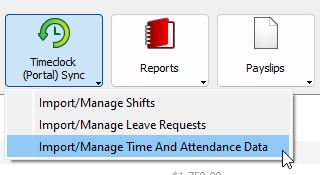
This will open the Time and Attendance Data Import/Export Wizard with three options:
- Import time and attendance data (default option, used most regularly).
- Export employee data.
- Export pay items.
Exporting Data for BundyPlus
To set up the BundyPlus integration, follow these steps:
- Select Export Employee Data to create a CSV file of your employees.
- Next, select Export Pay Items to create a CSV of pay rates, allowances, leave types, etc.
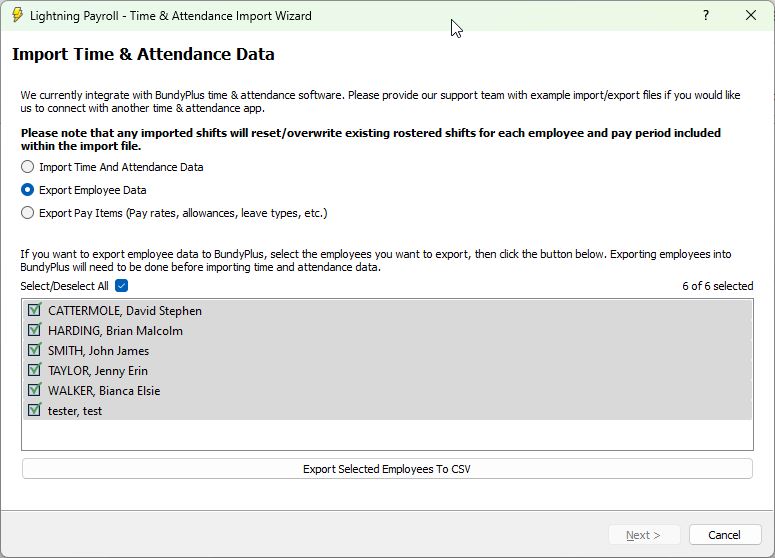
Once you've generated these two files, log in to BundyPlus and import your employees and pay items via the settings menu. We recommend contacting BundyPlus support during setup. Make sure to select the Generic export option to ensure the files are in the BundyPlus Generic Format, which Lightning Payroll supports.
Configuring BundyPlus Timeclock
The BundyPlus support team will assist you with configuring your timeclock hardware and/or software and setting up your work rules, enabling employees to begin clocking in and out.
Importing Pay Runs Back into Lightning Payroll
After completing and approving a pay run in BundyPlus, export the pay run to a CSV file. You can then import this file back into Lightning Payroll using the same wizard you used earlier:
- Select Import Time and Attendance Data.
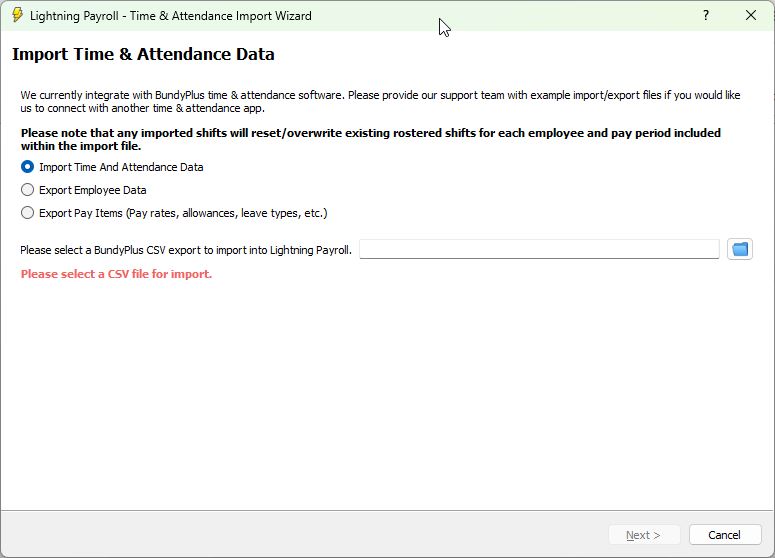
Lightning Payroll will automatically create the required shift associations and prefill the appropriate pay run instantly.
If you need further assistance, please contact BundyPlus Support or Lightning Payroll support.

