Answer
Timeclock (Portal) Sync is available from both the Pays and Rosters screens. It downloads employee-entered shift data from the Lightning Payroll server and prepares it for payroll by converting it into rostered shifts inside your company file.
What the Sync Window Does
- Shows eligible employee timeclock and timesheet entries for the currently selected pay period.
- Lets you filter, review, round, edit and then import those entries.
- On import, creates new rostered shifts or updates matching rostered shifts so your pays can absorb the correct hours during a pending pay refresh.
Before You Start
- Navigate to the exact pay run you want to process, then click Timeclock (Portal) Sync. The window only displays entries with a start date and time within this pay period’s dates.
- Ensure staff are submitting shifts via:
How Shift Data Flows into a Pay
Lightning Payroll stores employee-entered shifts on the server as timeclock shifts. When you sync, these become rostered shifts in your payroll file, because pays always absorb hours from rostered shifts. This supports businesses who use rosters, timeclocks/timesheets, or both.
- Server timeclock shift >> Sync >> Create/Update rostered shift >> Pending Pay refresh absorbs rostered hours.
- If a matching rostered shift already exists (same employee, shift and start date), the import overwrites that rostered shift’s values instead of creating a duplicate.
Tour of the Sync Window
The main table lists one row per employee shift and shows reported start, end and break times, any existing rostered times, and the paid duration you are about to import.
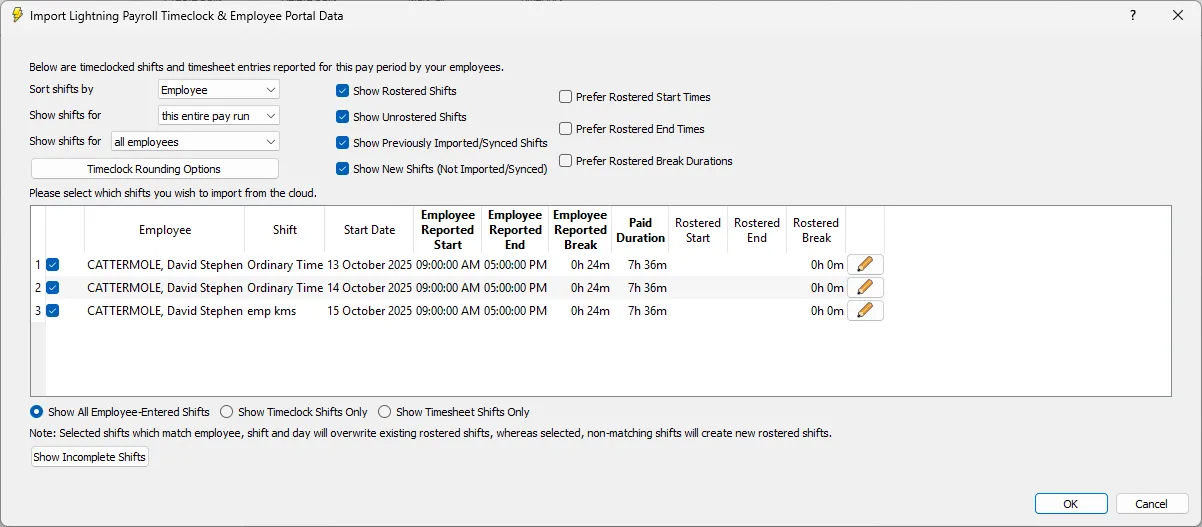
- Sorting and Date Filters (top left) – Sort by employee or date, and choose whether to show entries for this entire pay run or a narrower range.
- Who to Show – Display shifts for all employees or a specific employee.
- Visibility Toggles (upper middle/right):
- Show Rostered Shifts / Show Unrostered Shifts – Include shifts that already have a matching roster row, as well as new ones that will create a roster row. Tick both to see everything.
- Show Previously Imported/Synced Shifts – Useful for auditing what has already been brought in.
- Show New Shifts (Not Imported/Synced) – Focus only on what still needs action.
- Prefer Rostered Start/End/Break – Keep selected rostered values when importing a matching timeclock entry. See details below.
- Shift Source Filter (bottom left) – Choose Show All Employee-Entered Shifts, or limit to Timeclock Shifts Only or Timesheet Shifts Only.
- Show Incomplete Shifts – Opens a window to view which shifts are currently in progress.

Manually Editing a Shift
Click the pencil to correct any shift record that needs to change. Make your changes and save. This will not update the source server shift record, but will be used when creating or updating the roster shift entry, which will then flow through to pays.
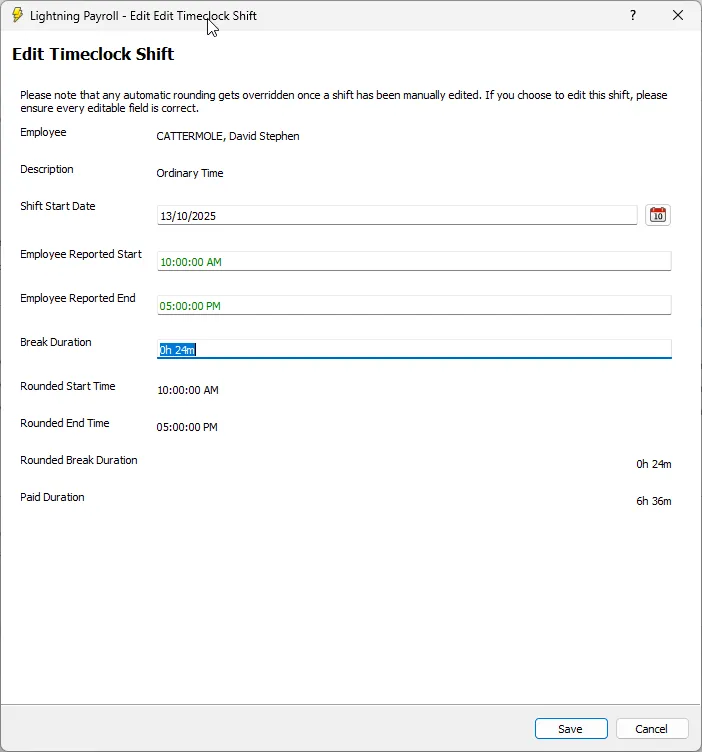
Using Prefer Rostered Options
These options give you extra automation when you use pre-scheduled rosters as well as server-entered timeclock shifts. When a server shift matches a rostered shift (same employee, shift and start date and time), the import would normally overwrite the rostered values. Ticking any of the following will retain the chosen rostered field instead of replacing it:
- Prefer Rostered Start Times – Keeps the rostered start time. Useful when staff clock in too early compared with the scheduled start. Optional sub-setting:
- Only When Clocking in Early – Retains the rostered start only if the employee’s reported start is earlier than rostered. If they clock in late, the reported start is used.
- Prefer Rostered End Times – Keeps the rostered end time. Helpful when staff clock out later than planned. Optional sub-setting:
- Only When Clocking out Late – Retains the rostered end only if the employee’s reported end is later than rostered. If they finish early, the reported end is used.
- Prefer Rostered Break Durations – Keeps the rostered break length. Handy when you have fixed break rules and do not want ad hoc break entries to alter paid duration.
Combine these preferences to preserve your schedule where appropriate while still accepting genuine variances elsewhere.
Rounding Options
Click Timeclock Rounding Options to apply consistent rounding on import. You can round the duration (or other fields) by a number of minutes and choose to round Up, Down or to the Closest interval.
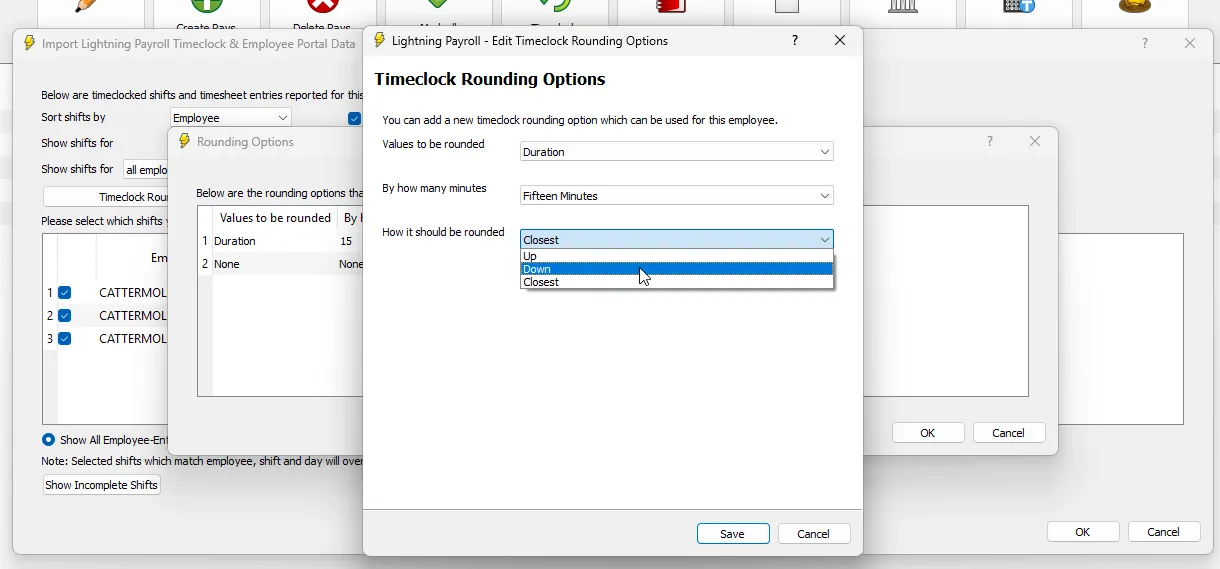
Important: If you manually edit a shift, any automatic rounding is overridden for that shift. Double-check all fields before saving.
Finalising the Sync
Once you are happy with the final Paid Duration values of each shift, give them a tick and click OK or Save to complete the sync. The new and/or updated shifts will now be visible in the rosters screen for the same pay period (as shown below).
Resyncing When You Want Server Shifts Only
If you only want server-sourced shift data in your roster for the period, you can clear the roster then import again.
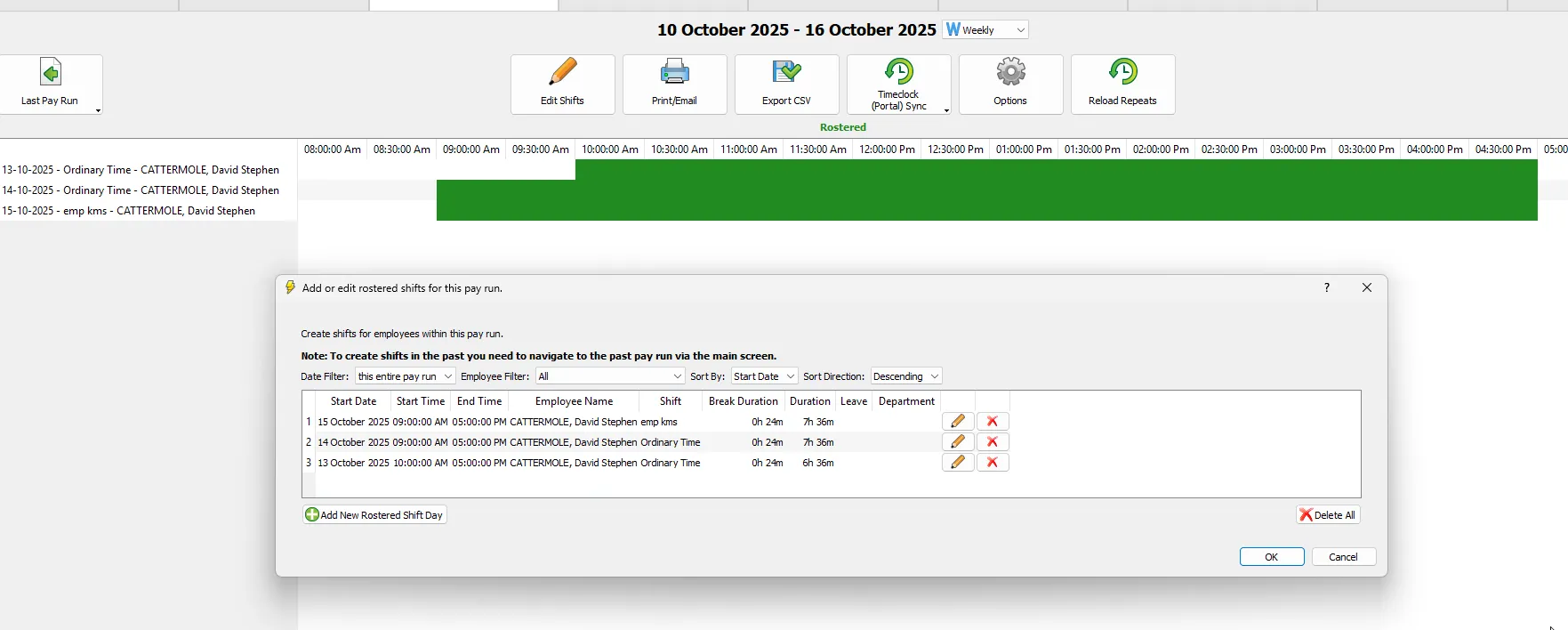
- Open Rosters for the relevant pay period and click Edit Shifts.
- Use Delete All to clear all rostered shifts for this pay run. Confirm when prompted. This removes roster entries only and does not delete the original timeclock/timesheet records on the server.
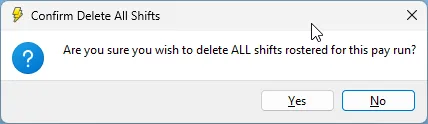
- Return to Timeclock (Portal) Sync and make sure you tick Show Unrostered Shifts. If this is not ticked, the server shifts will not be available to import.
- (Optional) Tick Show New Shifts (Not Imported/Synced) to focus on fresh entries.
- Select the shifts to import and click OK.
- Back in the pay, run a Pending Pay Refresh to absorb the rostered hours and allowances.
How Pays Absorb Hours
During a pending pay refresh the system checks for rostered shifts first:
- If rostered shifts exist, their hours and any rostered allowances are applied.
- If not, it can copy hours from last pay (if enabled in the employee’s Pay Settings) or use the employee’s default hours.
- Approved leave requests for the period are added as leave lines.
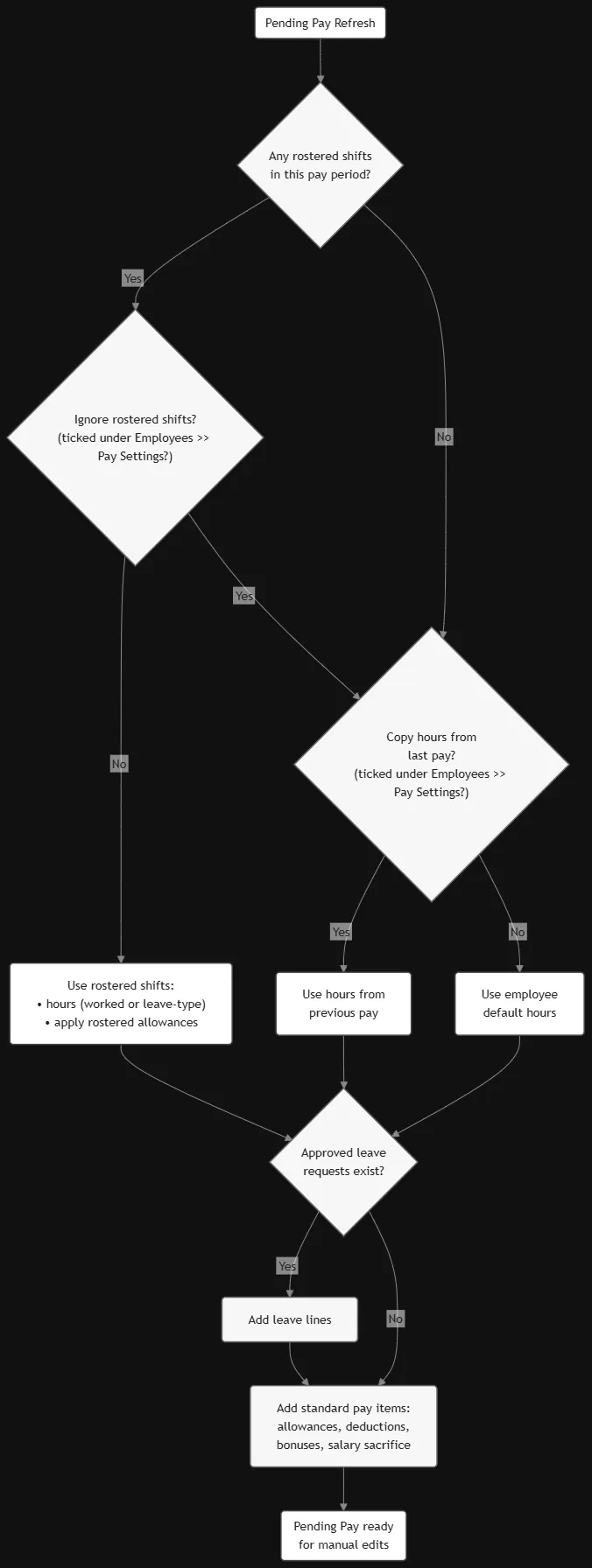
Tips and Troubleshooting
- If nothing appears in the Sync window, confirm you are on the correct pay dates and tick Show Unrostered Shifts.
- Use the Prefer Rostered options to keep schedule integrity when minor early starts, late finishes or inconsistent breaks are reported.
- Use Show Previously Imported/Synced Shifts to review what has already been brought in.
- Manual edits disable rounding for that specific entry.

