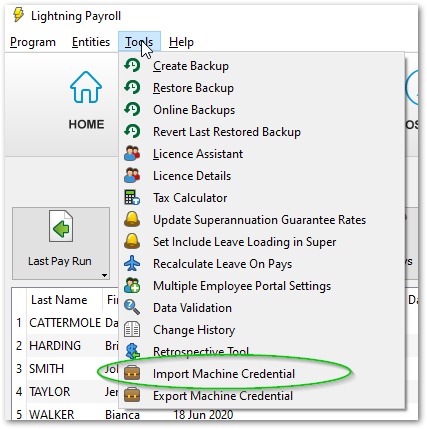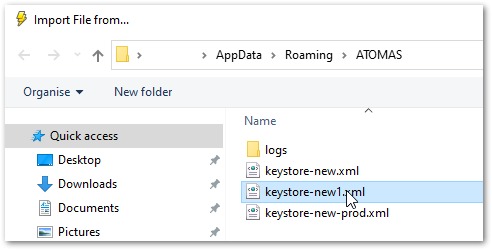Answer
If you have forgotten your machine credential keystore password there is unfortunately no way to reset it. The steps below are how you can most easily test your keystore password outside of Lightning Payroll, and fix the issue if you cannot remember it:
- Log in to RAM on your Lightning Payroll computer using MyGovID, like you did when you first downloaded your machine credential.
- Click View or manage authorisations, machine credentials and cloud software notification.
- Click on the business/company name (not on 'View') you need the credential for.
- Click on Manage Credentials at the top of the screen.
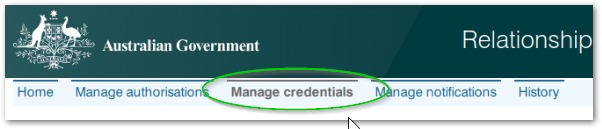
- Click Create Machine Credential. If it says Software Required, please see here to learn how to fix the issue.
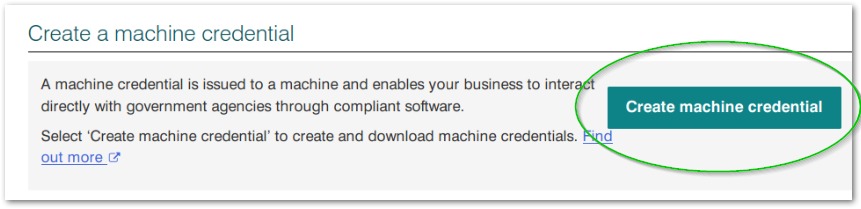
- Test your keystore password, or change the path and create a new password.
If you are seeing only one password field, then the ATO's page is detecting the existing keystore file. The location of this file is shown in the keystore path. You can test your password here. If your password is correct a new credential will be inserted into the existing keystore file.
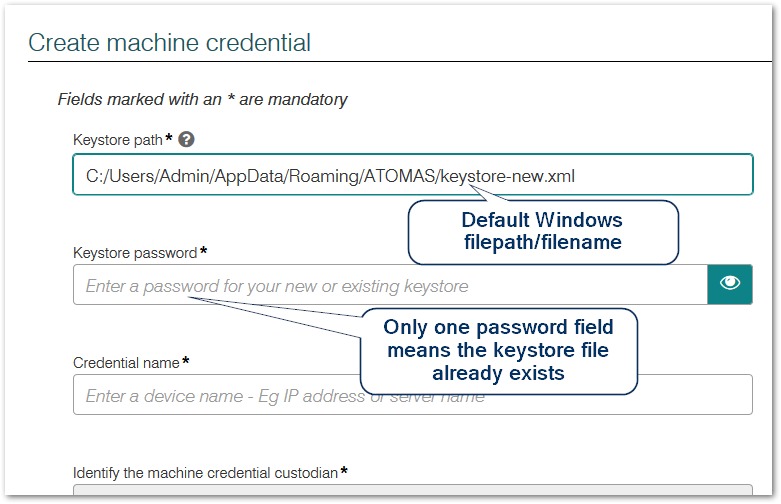
If you are seeing two password fields, then the ATO's page is not detecting the existing keystore file. The default location of this file is shown in the keystore path. This means you will be creating a new password and a new keystore file.
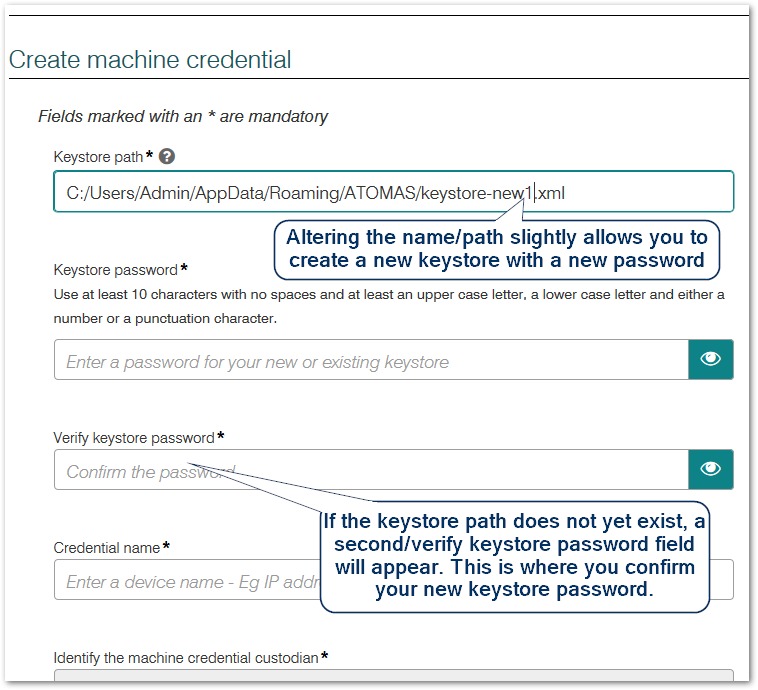
The Credential name isn't too important it is up to you. Payroll or Lightning or a name for your computer (so long as it is a single word) is OK.
- Tick the box to authorise yourself as the custodian, and download the new credential to the keystore path shown.
- If you have additional ABNs which require a credential, you'll need to click back to the RAM homepage and repeat steps 2-7.
Importing a keystore from a manually edited keystore path/filename
If you are using the default ATOMAS/keystore-new.xml filepath, Lightning will automatically detect and use your keystore.
If you have changed the keystore path/filename, you will need to manually import it into Lightning Payroll under Tools >> Import Machine Credential. Click on the blue folder button to browse. Find and double click on the new keystore file, then import to finish the process.