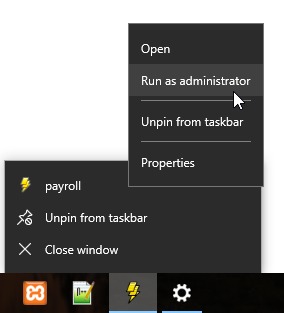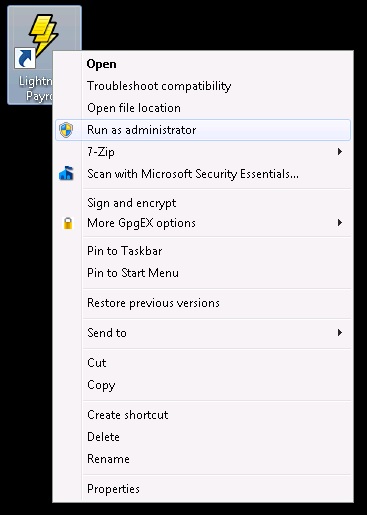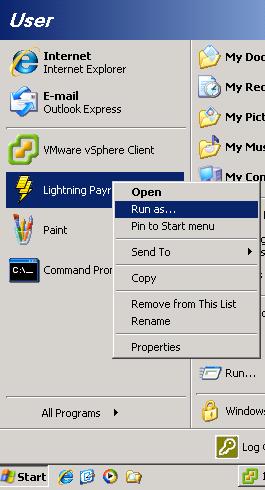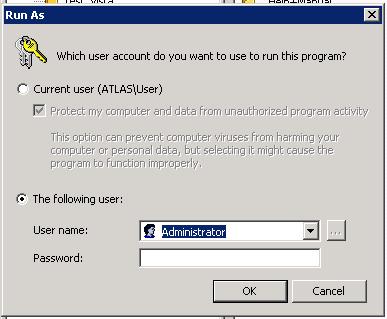Answer
If you cannot open the program or receive an error such as the following 'failed to execute script payroll' or 'Ordinal 318 Not Found' when trying to open Lightning Payroll, you can resolve this by restarting your computer and reinstalling the program. This solution is fairly simple and reliable however, and best of all your pay data is safe and won't go anywhere.
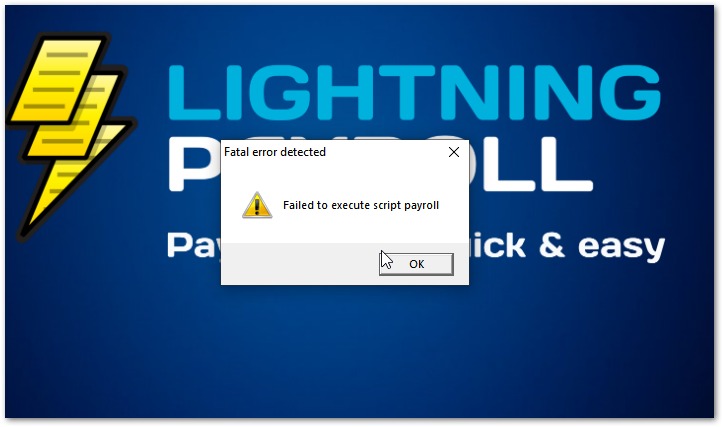
Windows
Restart your computer first and then download and reinstall Lightning Payroll from here (Windows 8.1 and above).
Mac OSX
Restart your computer first and then download and reinstall Lightning Payroll from here (Mac OSX versions 10.14 and above).
Supported Operating Systems
If reinstalling does not fix the issue, your operating system may be outdated. For Windows users, this could result in DLL errors, while on Mac, you may experience the app icon bouncing in the dock without opening.
We only support Windows 8.1+ and Mac 10.14+. If you're using an older system, you'll need to upgrade your OS to continue using the most up-to-date version of Lightning Payroll.
Disclaimer: Legacy versions of Lightning Payroll are no longer receiving updates, including tax tables, bug fixes, or new features. These versions should not be used after June 2024. Please update your system to a supported version, or switch to Lightning Payroll online for continued support.
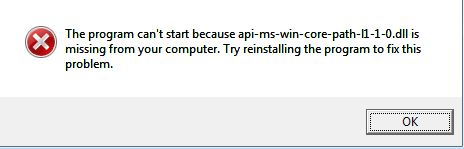
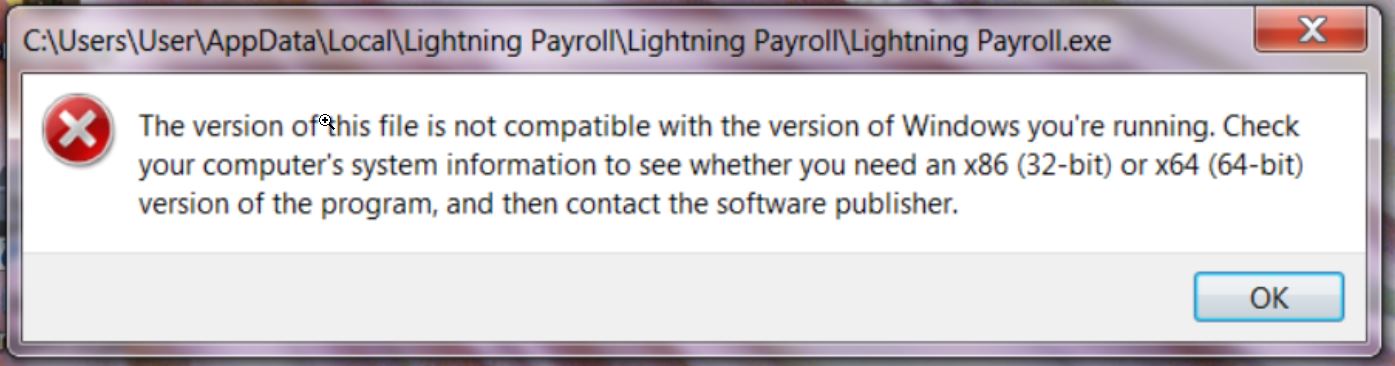
Another Possible Windows Startup Issue - User Account Privileges
Some Windows users can encounter issues when opening Lightning Payroll due to insufficient privileges on their Windows User Account. Lightning Payroll requires Administrator privileges to function fully.
While uninstalling and reinstalling Lightning Payroll is a reliable fix if the program is not opening, this issue is commonly related to user rights. Simply running Lightning Payroll as Administrator may fix the issue. Please see below for info on how to run Lightning Payroll as admin.
To run Lightning Payroll as administrator simply right-click the Lightning Payroll shortcut on your desktop or taskbar and then click 'Run as Administrator'. This can look a little different depending on your version of Windows, and on Windows 10 you'll have to right click the shortcut, and then also right click on Lightning Payroll within the shortcut.